Founder, Comcent
Voice Bot Configuration in Comcent | Automate Your Call Center with AI
We are excited to present a comprehensive tutorial on setting up and configuring the Voice Bot in the Comcent platform!
Our Voice Bot feature enables automated inbound call handling all through an intuitive interface.
Step-by-Step Guide
For this example, we’ll use a car dealership scenario where the voice bot will assist customers with inventory searches, appointment scheduling, and connecting with sales or service teams.
1. Configure Voice Bot in the Numbers Inbound Flow
Begin by navigating to the numbers menu. Select the edit button for your target number.
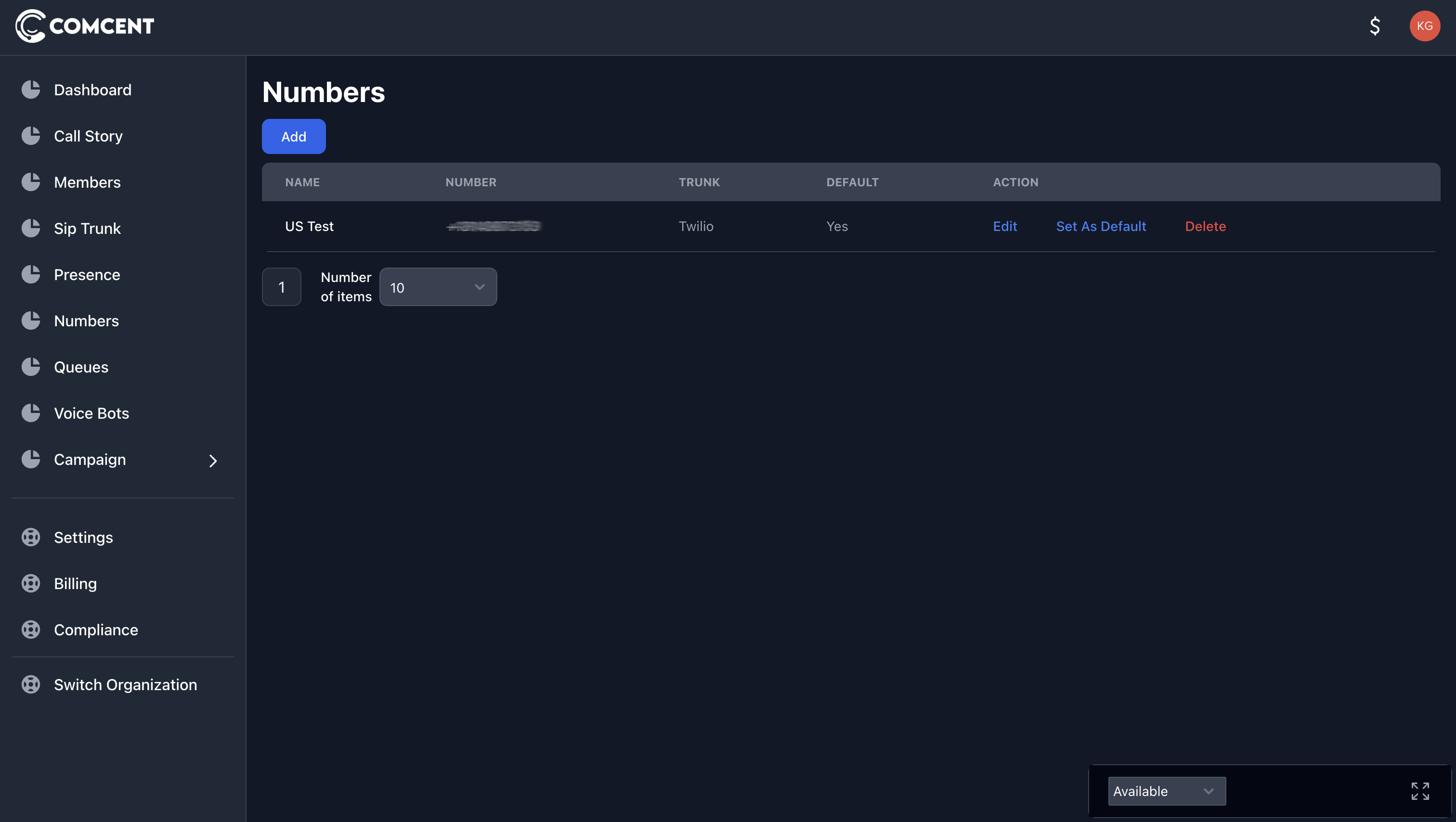
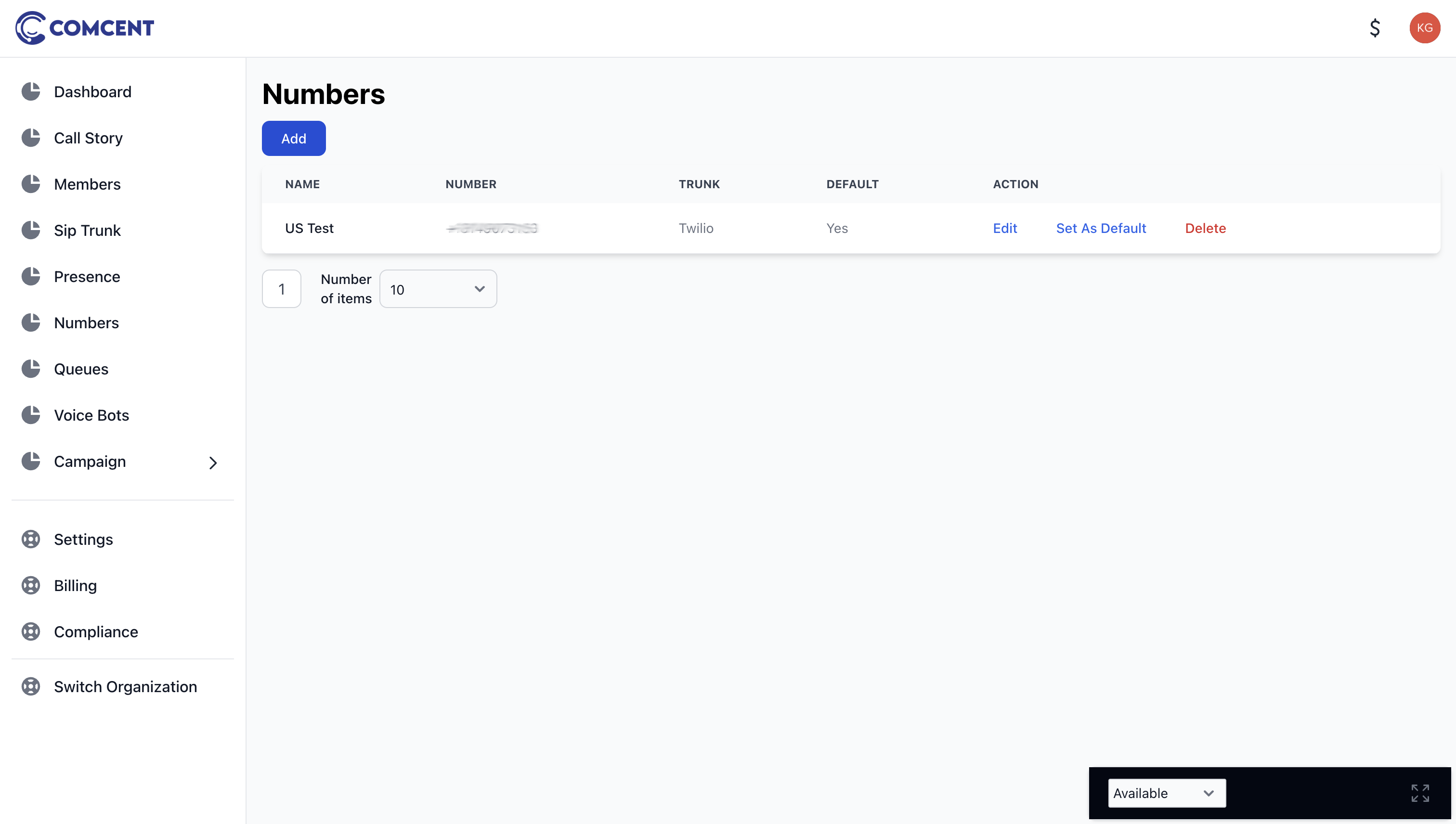
Add the voice bot block.
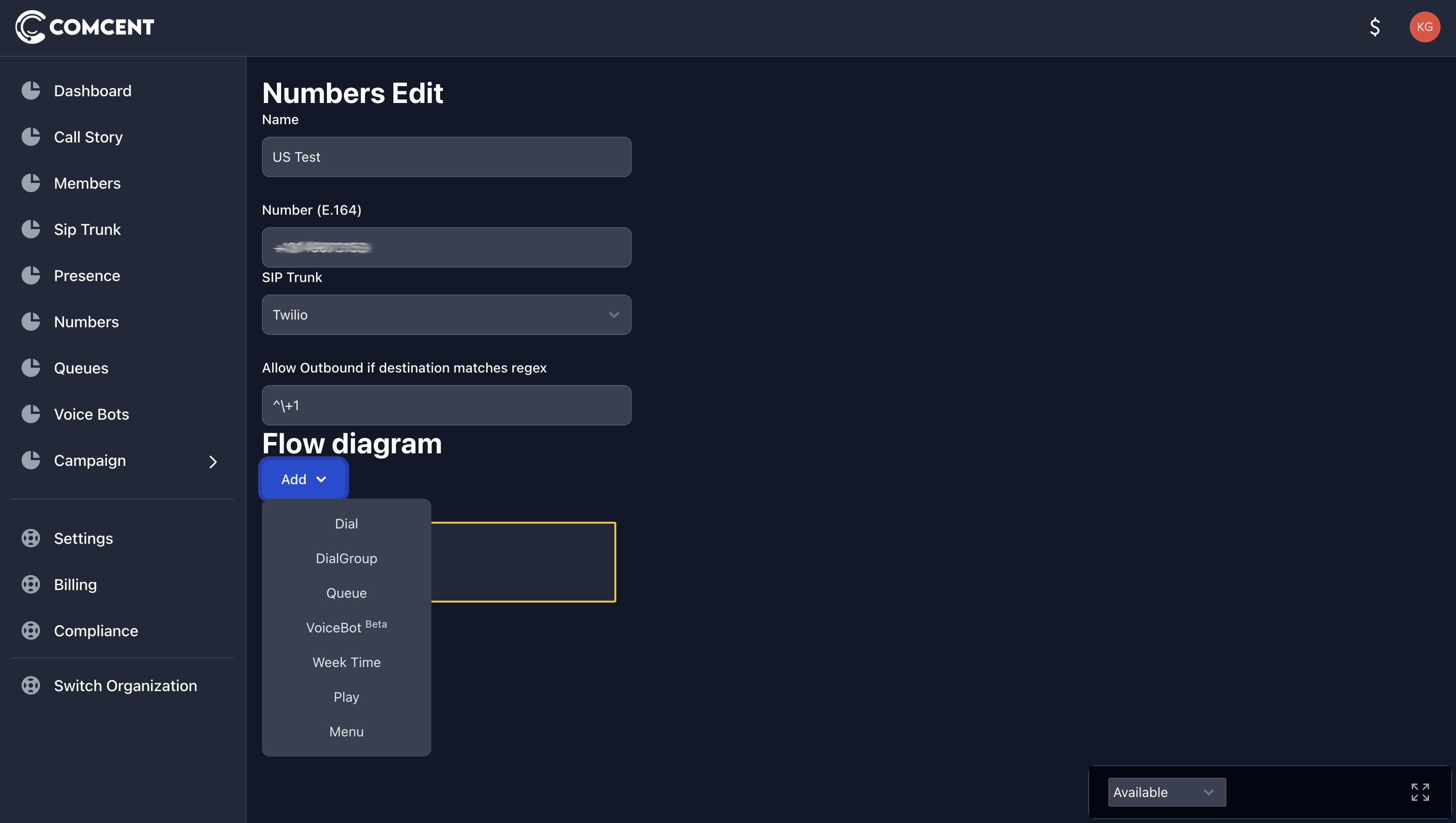
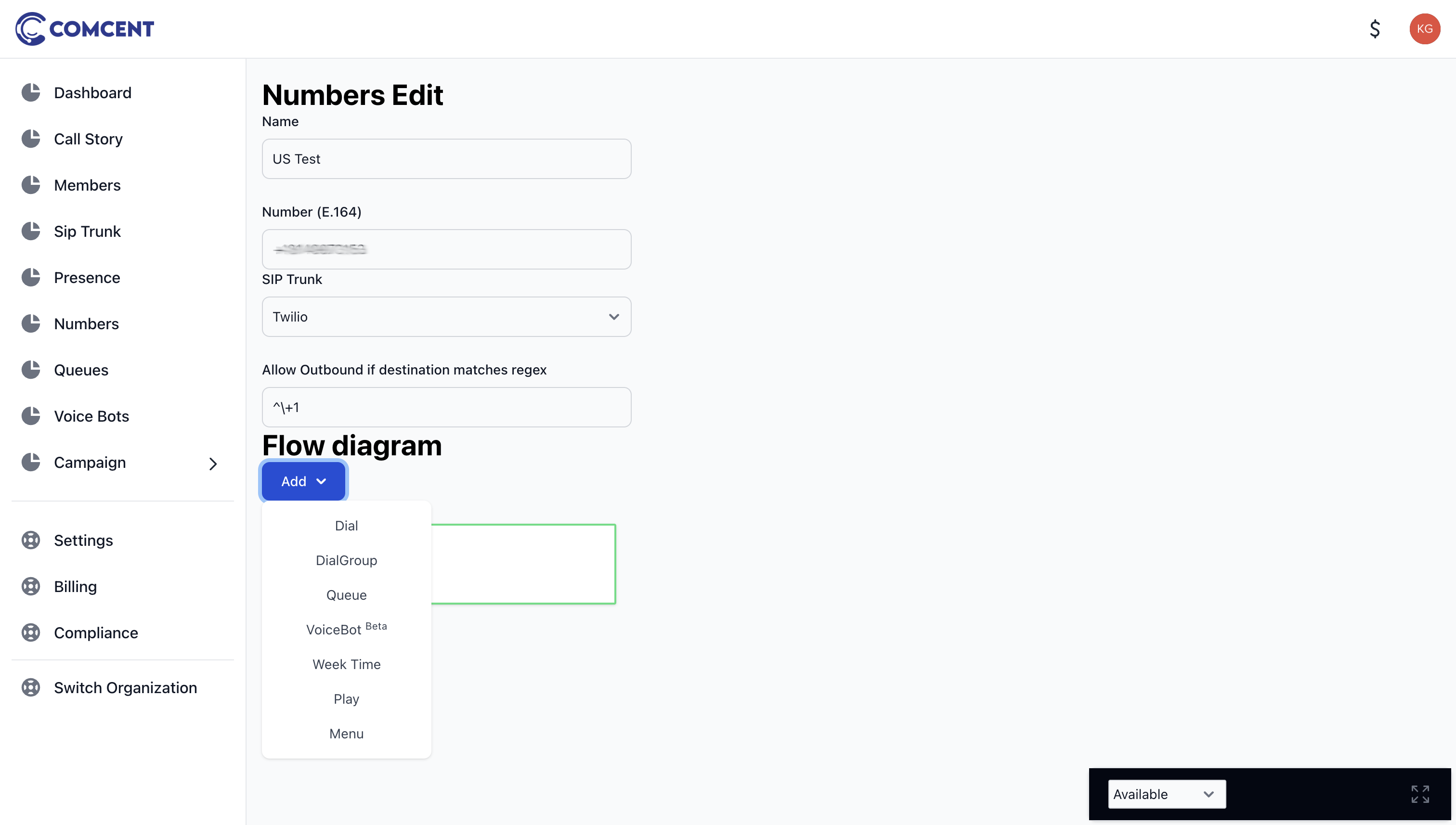
From the start block, connect a line to the voice bot block.
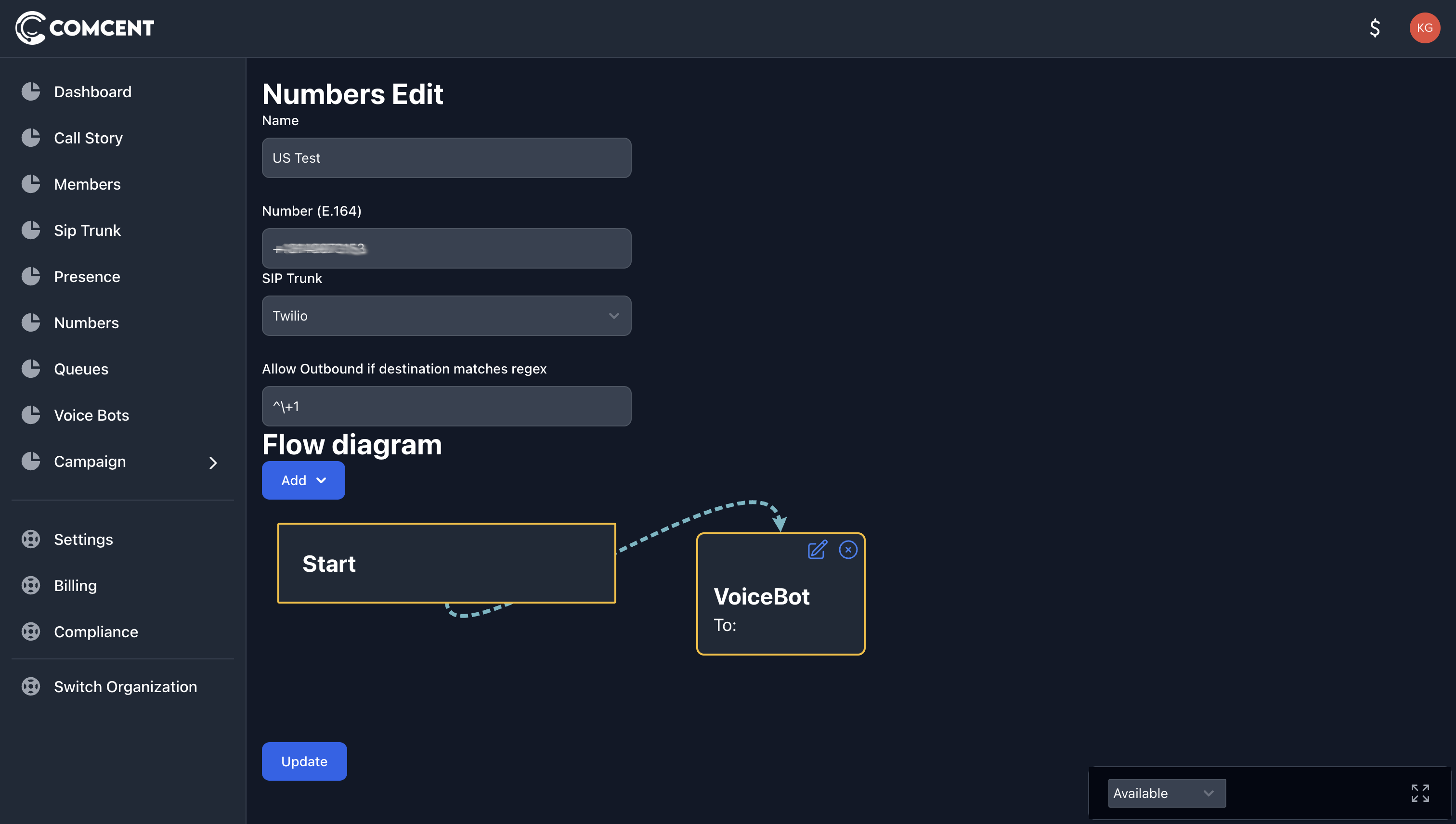
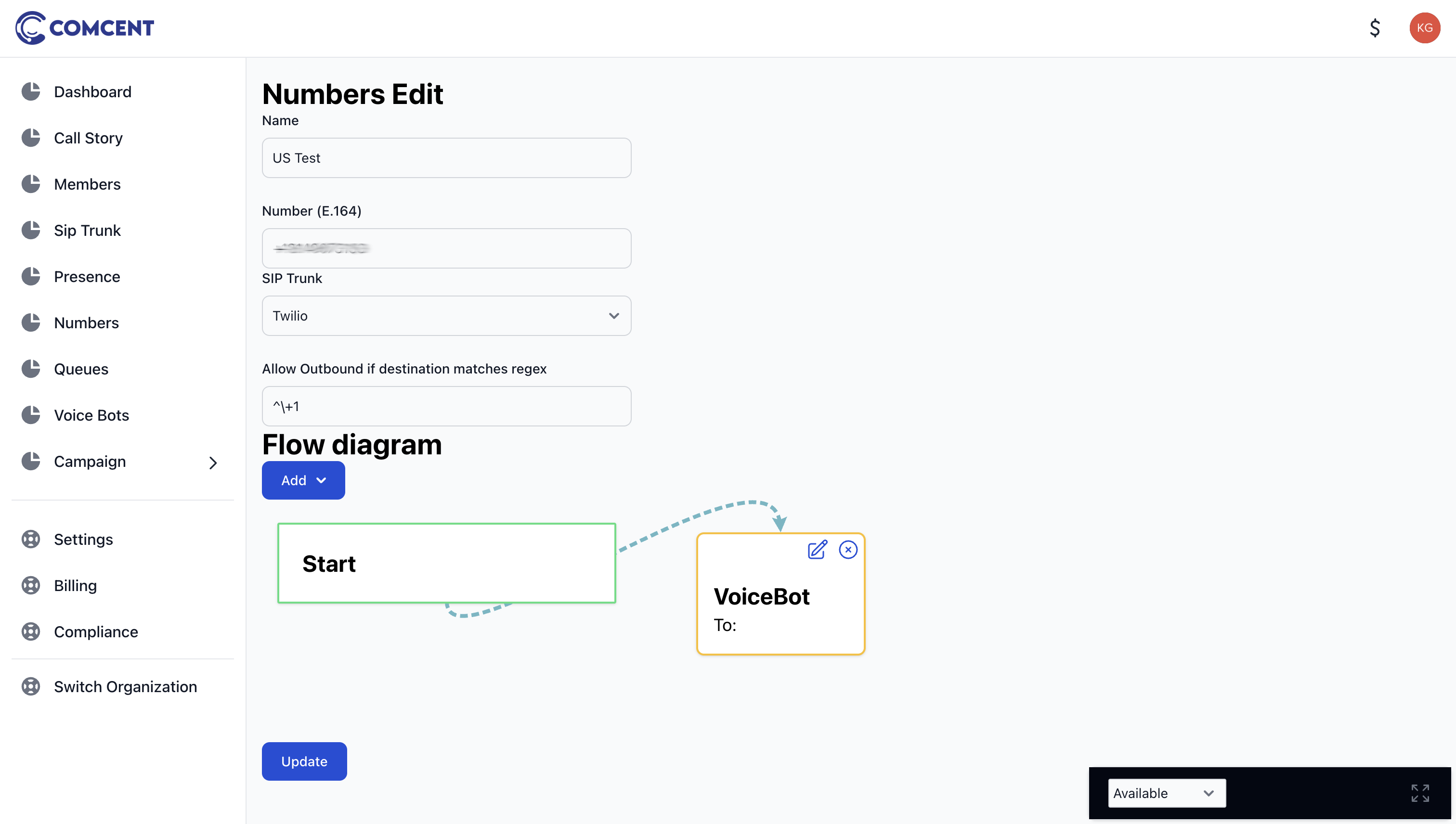
Click edit to select a bot. Since no bot exists yet, click “Add New Voice Bot.”
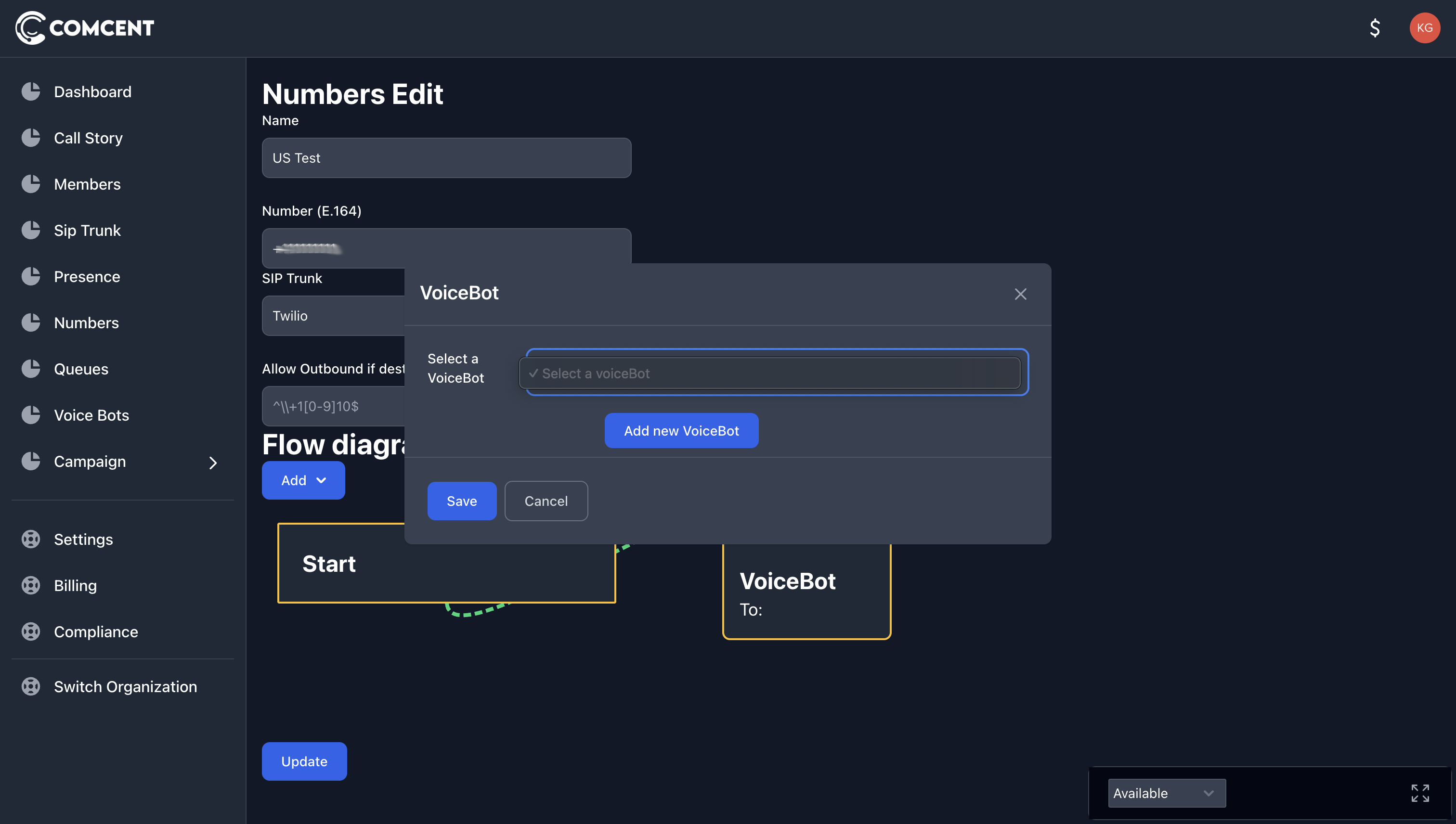
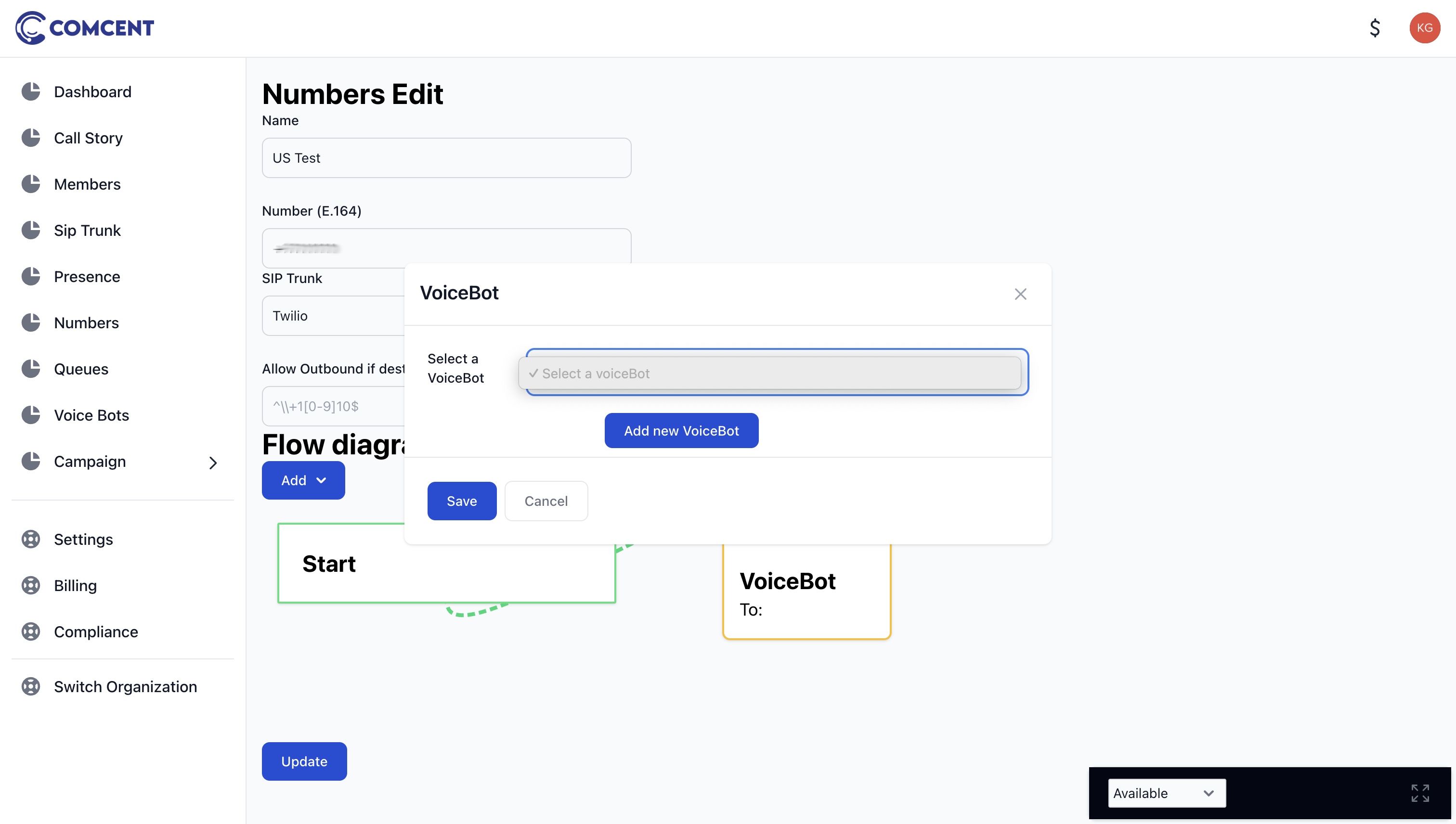
2. Create a New Voice Bot
This will direct you to the creation page, which is also accessible through the voice bot’s side menu.
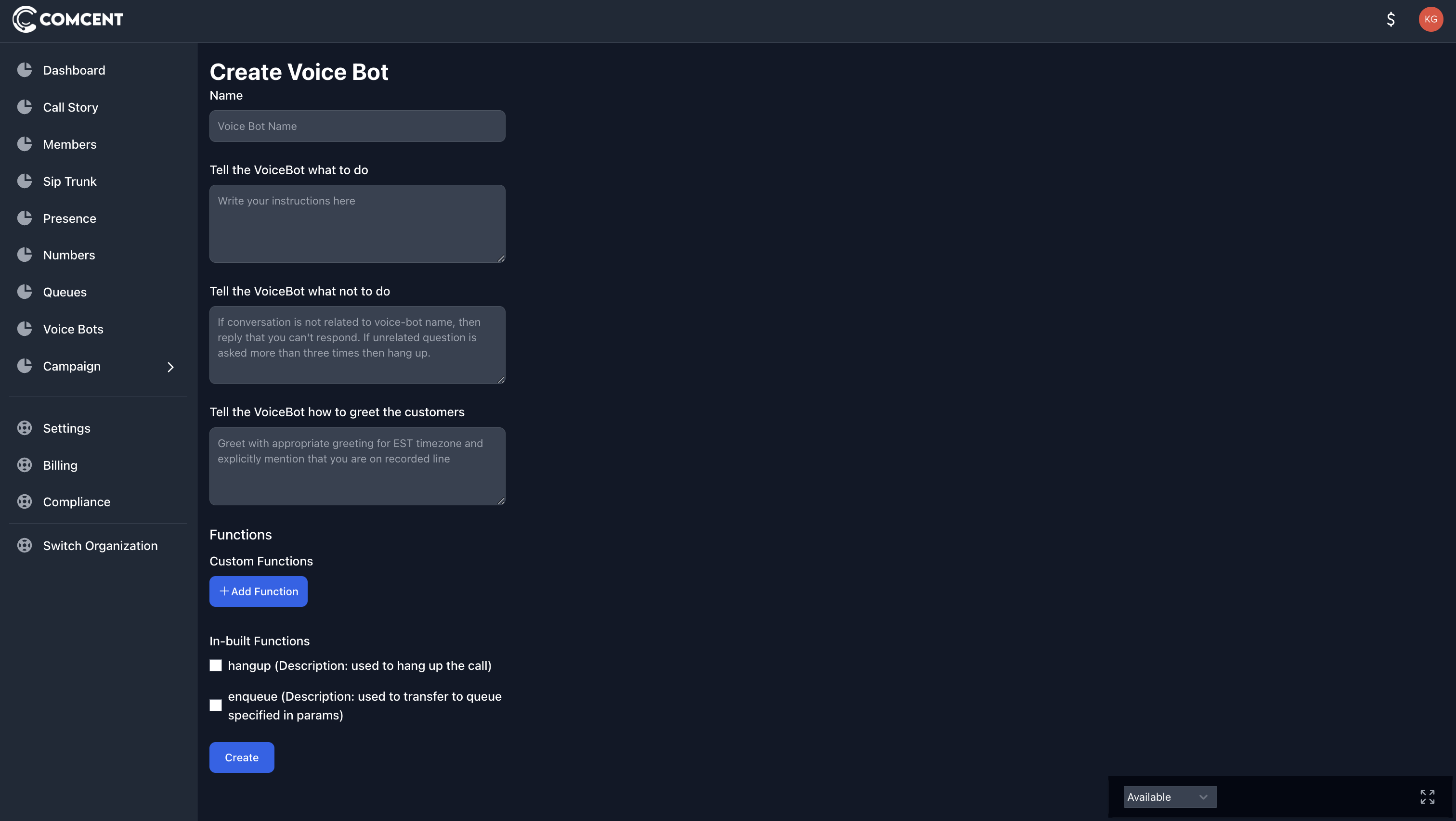
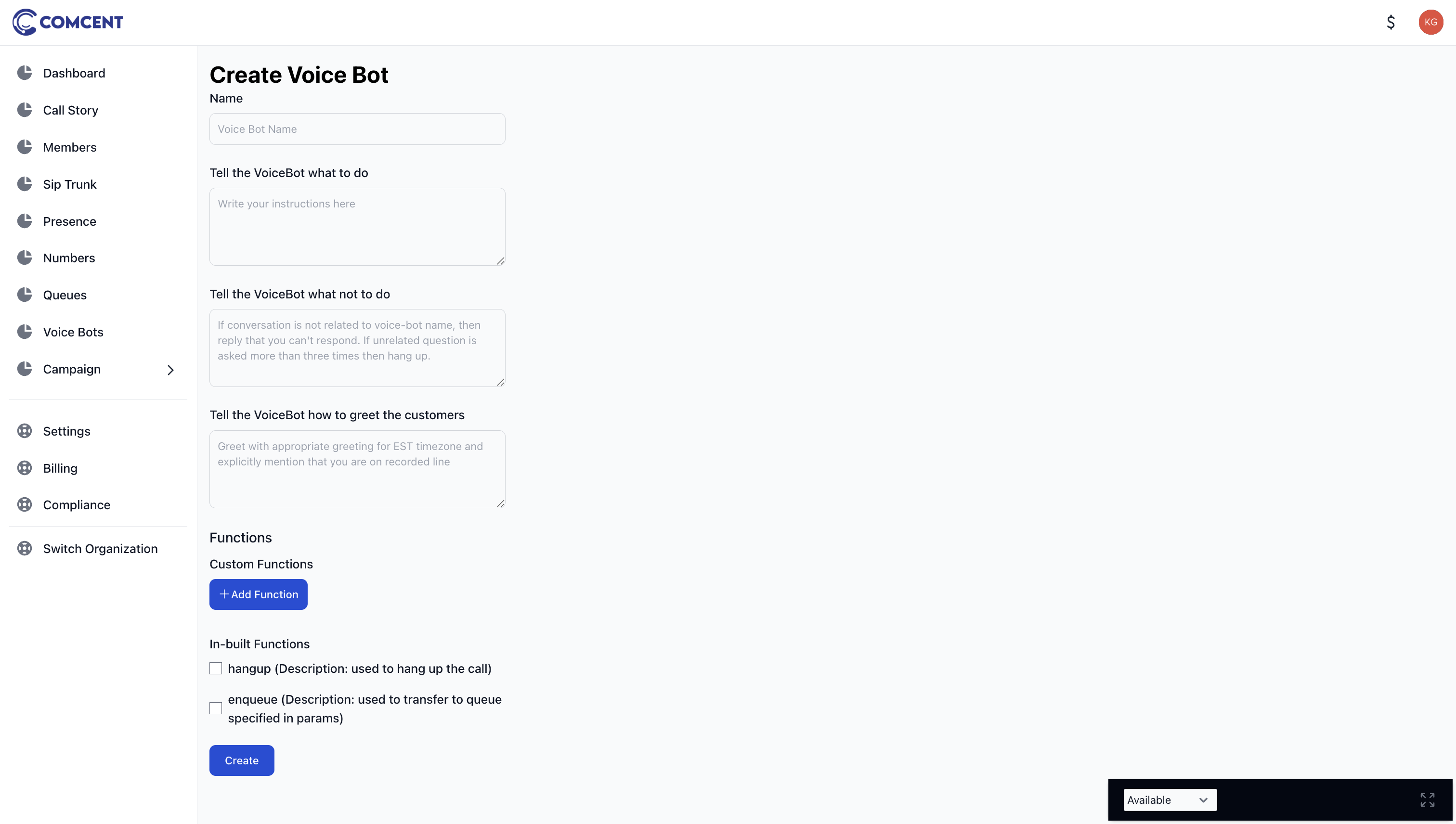
Name the bot “Car Search.”
Add prompt instructing what to do. This prompt instructs the bot to assist with car searches and appointment scheduling using functions we will configure in the following steps.
To ensure proper usage, we include a fallback prompt that instructs the bot to terminate the call if the user asks irrelevant questions three consecutive times.
Additionally, we define a greeting prompt. In this instance, the bot will welcome the caller and inform them they are speaking with an automated system on a recorded line.
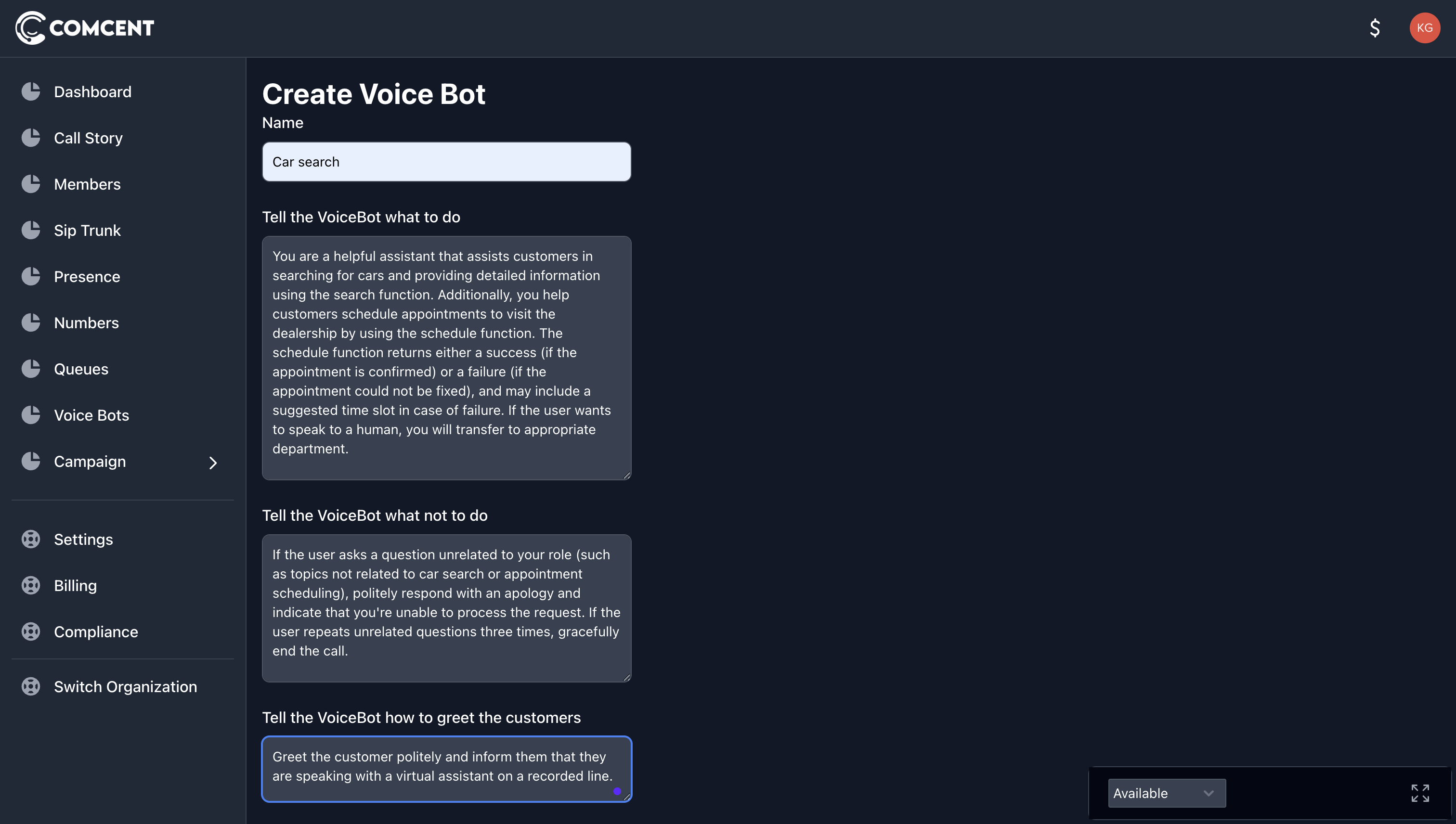
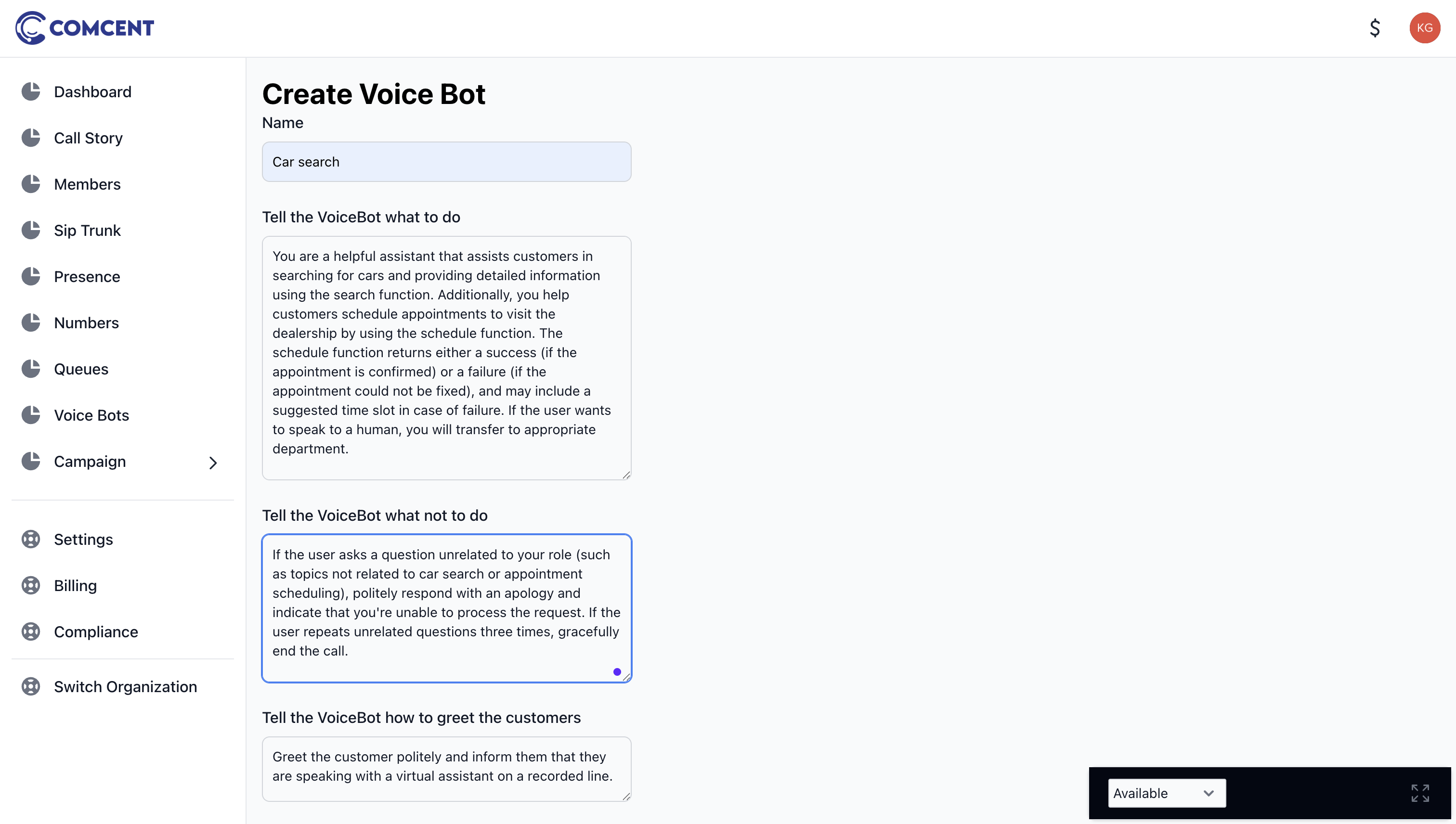
Next, we will configure the functions, beginning with the search car function. Name it “Search Cars,” provide a description, and define a parameter called “search” that accepts the car name.
Configure the HTTP POST endpoint, as functions are implemented as HTTP POST endpoints with parameters passed in the JSON body.
Now, add a function for booking appointments. Name it appropriately, provide a description, and add a parameter “appointment_date_time” that accepts date and time in ISO string format.
To enable call termination after repeated irrelevant questions, activate the hang-up function.
To facilitate transfers to the sales or service team, enable the enqueue function and specify the target queues. Once saved, the bot will be created.
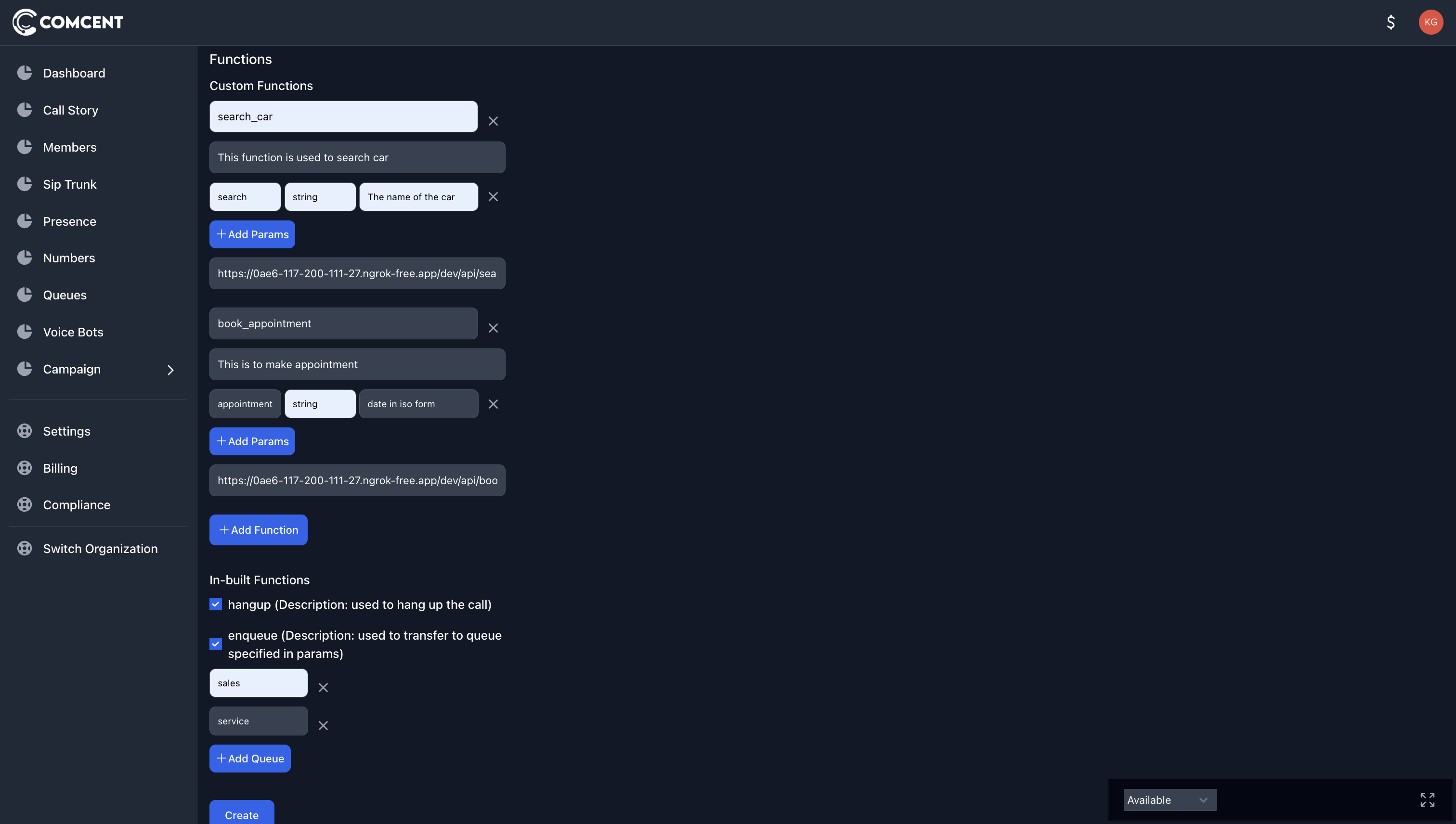
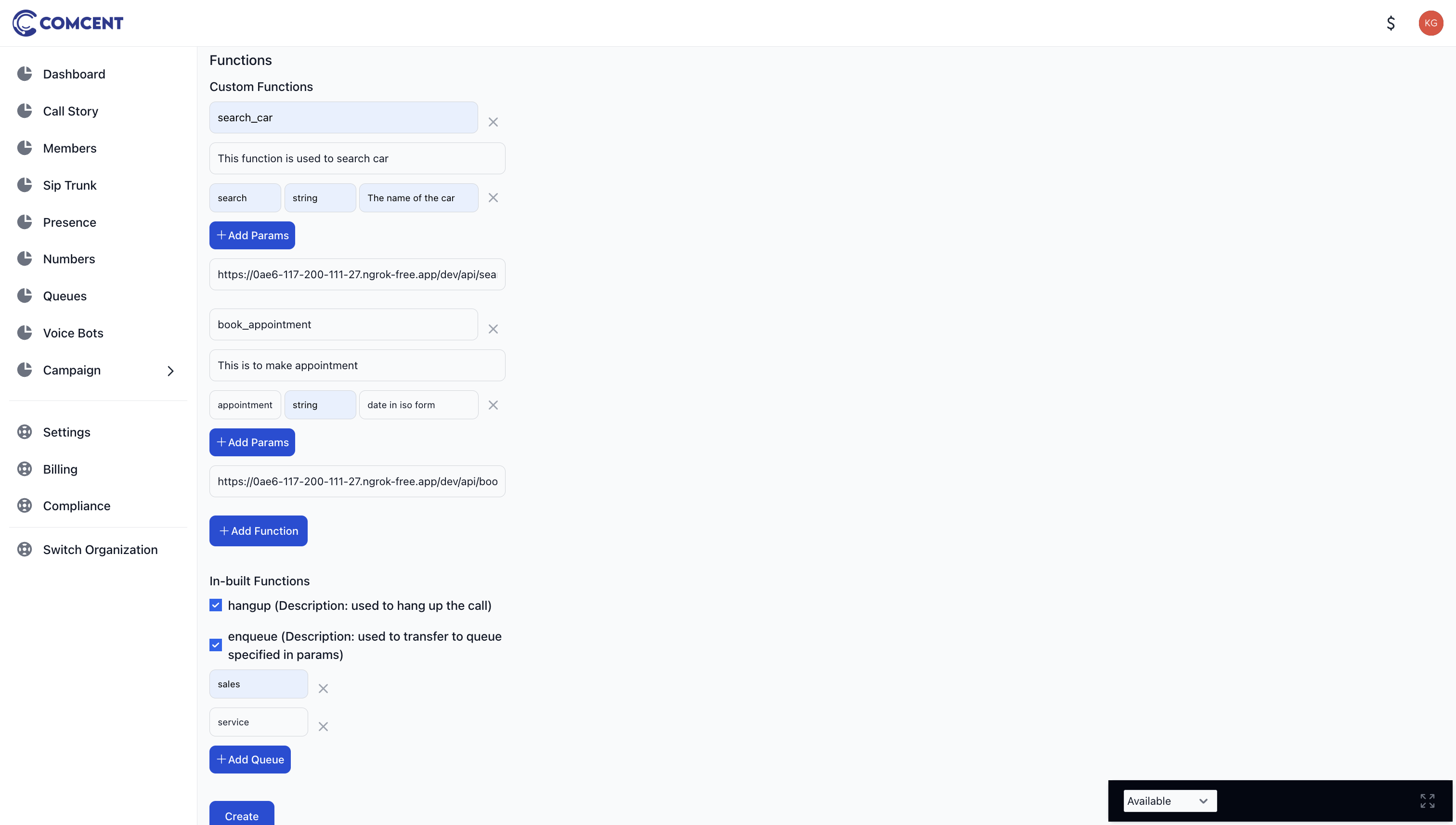
An API key is generated, which could be used by POST endpoint to verifying the authenticity of requests.
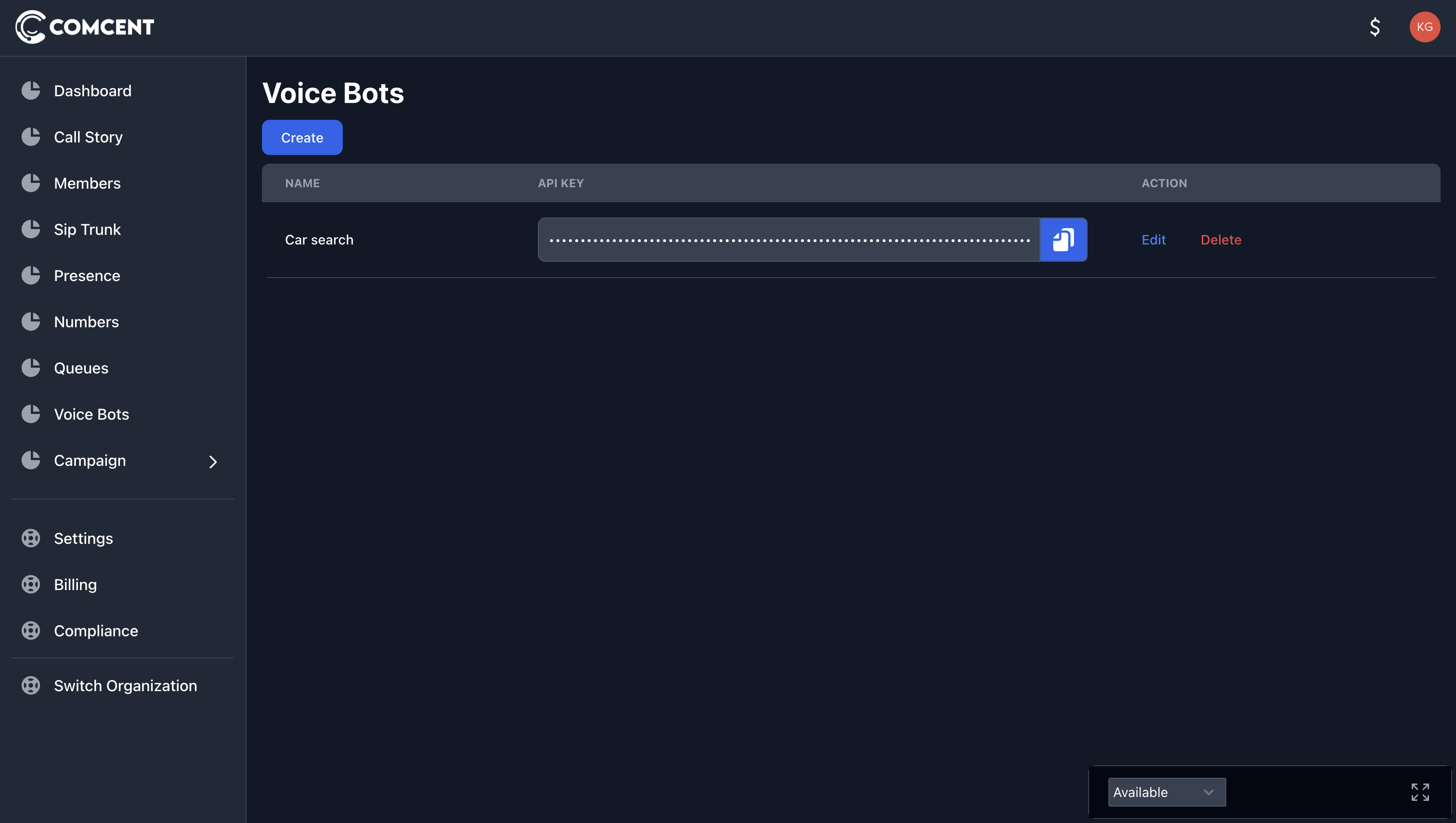
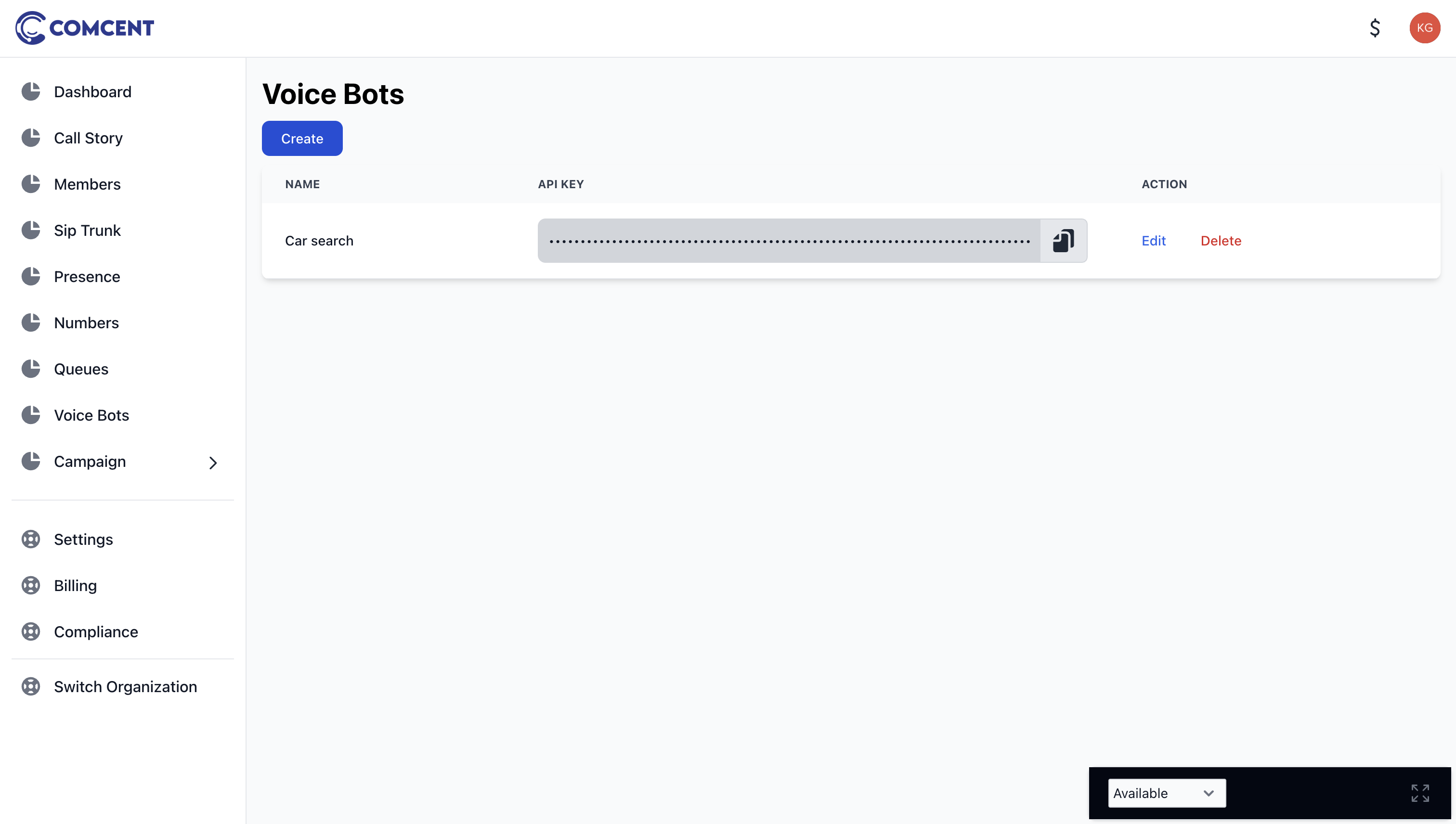
3. Integrate the New Voice Bot into the Numbers Inbound Flow
Return to the number edit page and add the voice bot block. Click edit, select the newly created bot from the dropdown menu, and save your changes.
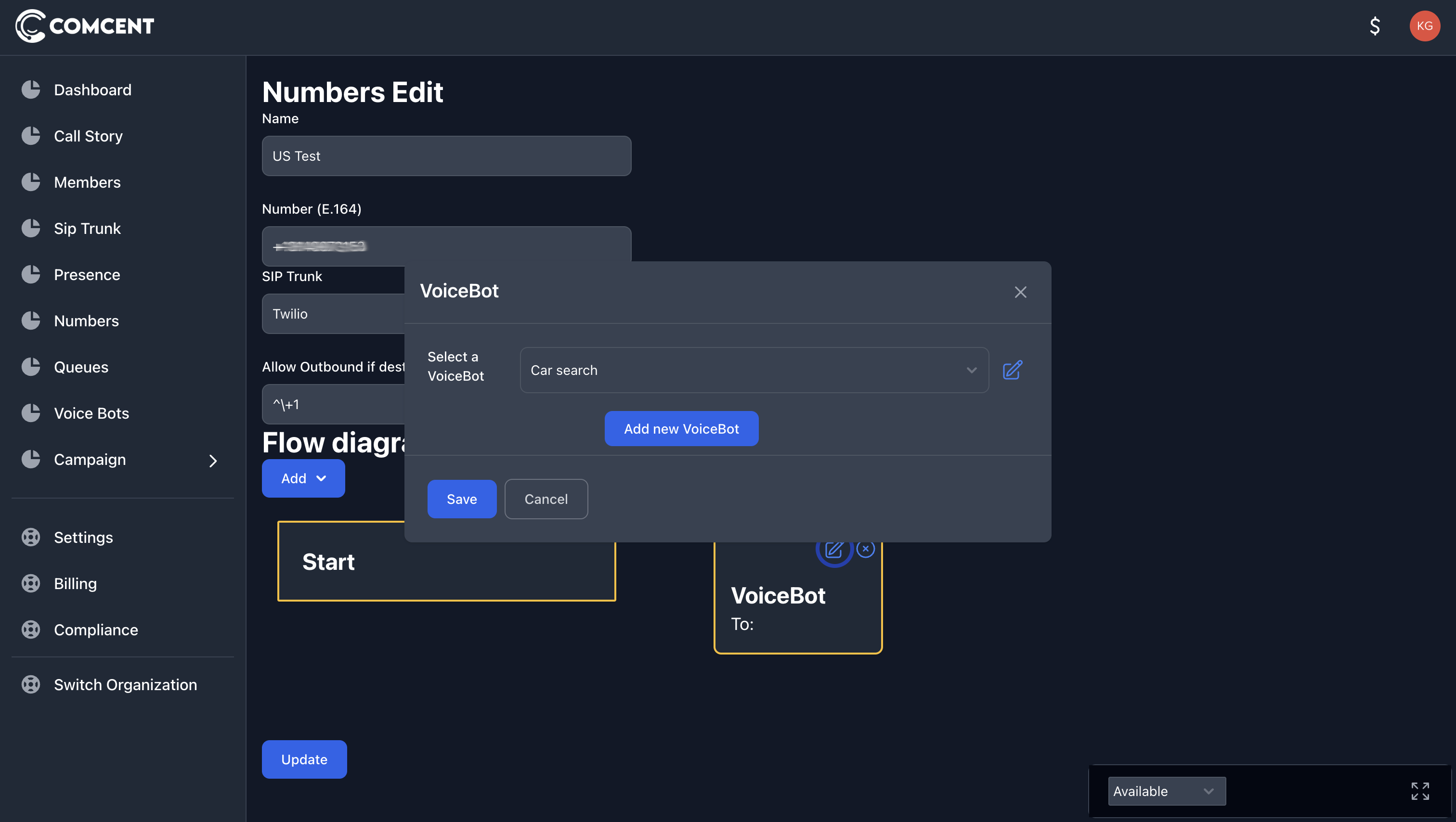
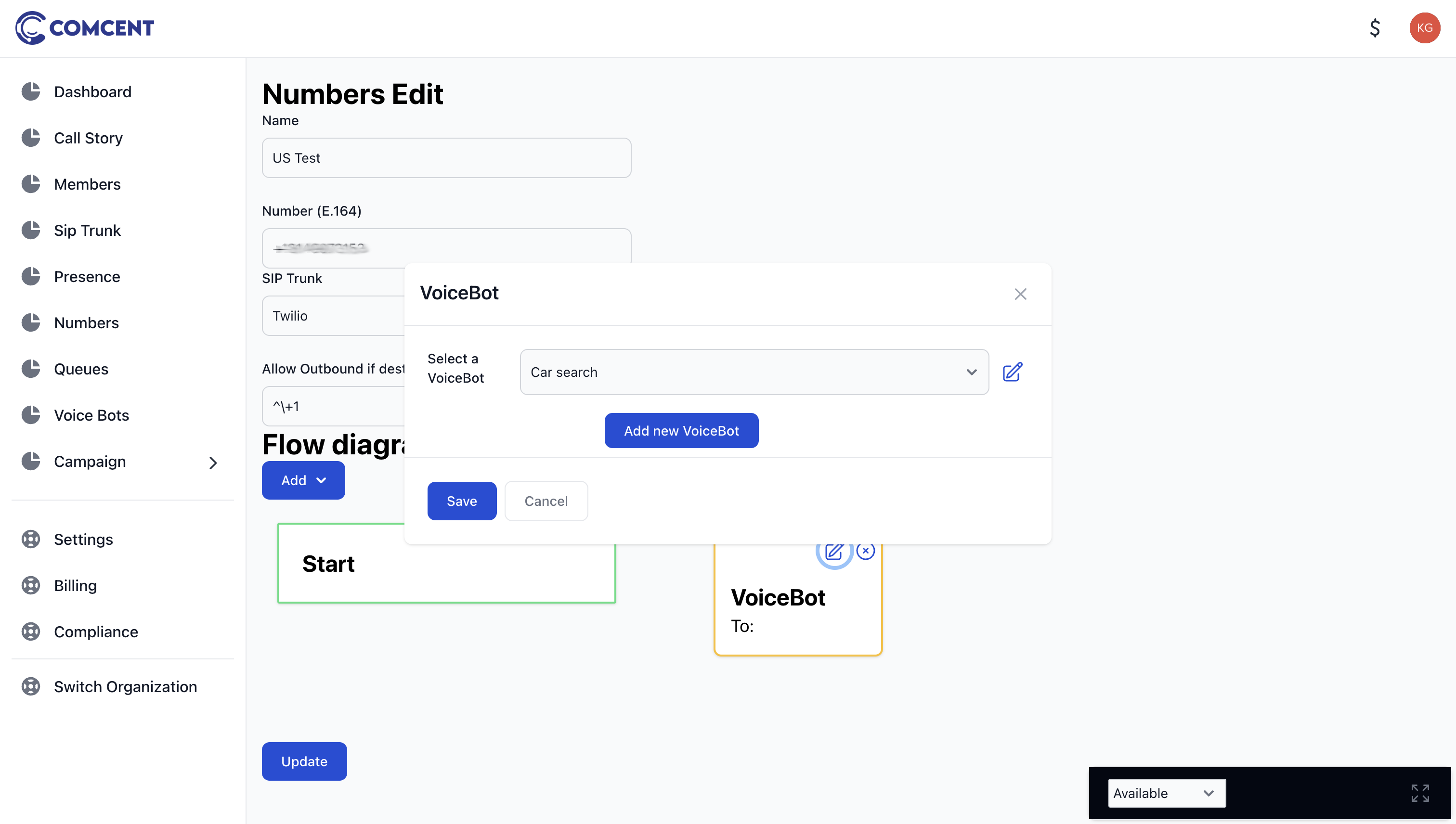
4. Test the Workflow
After configuration, verify the workflow by making a call to the configured number. The voice bot will answer and respond to user queries according to the defined parameters.
5. Conclusion
Congratulations! You have successfully configured the voice bot in the Comcent application. Your automated call handling system is now ready for deployment.