Founder, Comcent
Inbound Flow Configuration - Part 1
Setting up an inbound call flow in the Comcent Call Center web app is straightforward. Here’s a quick video guide to help you get started:
Step-by-Step Guide
To begin, log in to the Comcent app and navigate to the Numbers section. Click the Edit button on the number you want to configure for inbound flow. If no number is available, add the desired number first. You can follow this guide on how to add a number. The flow diagram allows you to define how incoming calls are handled, such as routing calls to a queue or playing a message.
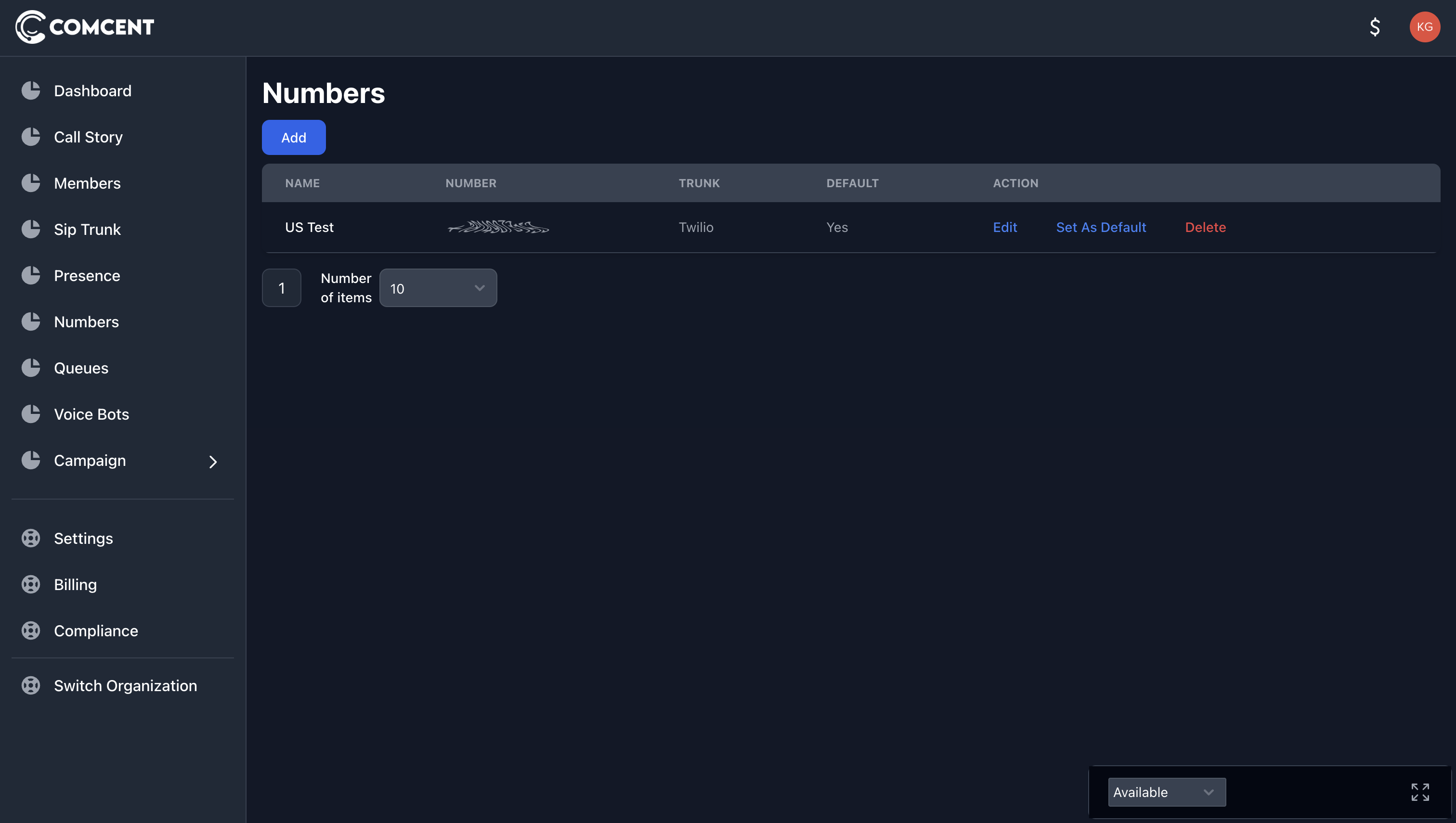
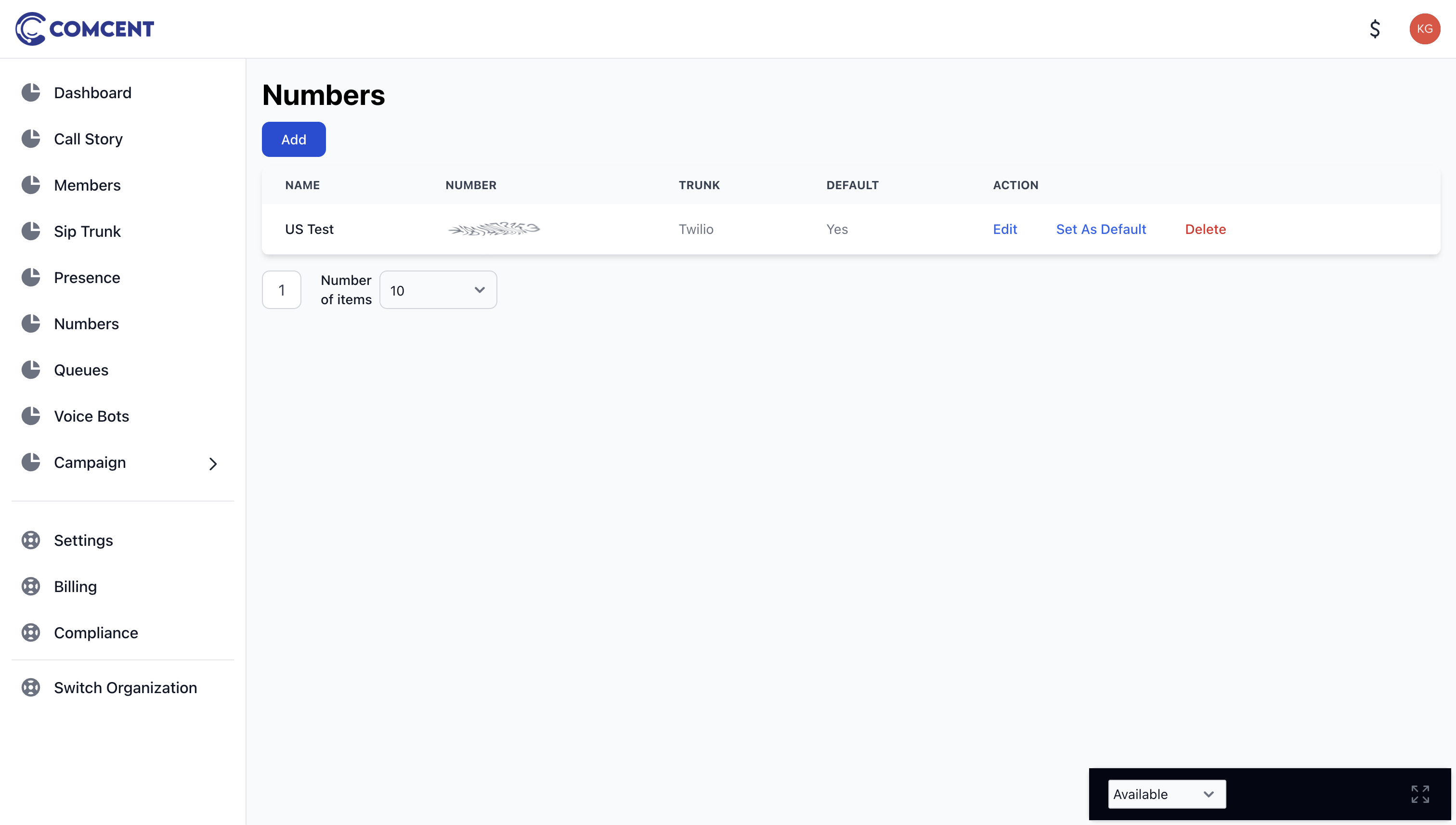
Consider this scenario:
- During working hours (Monday to Friday, 9 AM–5 PM), calls are directed to the sales queue.
- Outside working hours, a pre-recorded message is played.
The configuration process involves adding and linking different blocks, as shown in the diagram below:
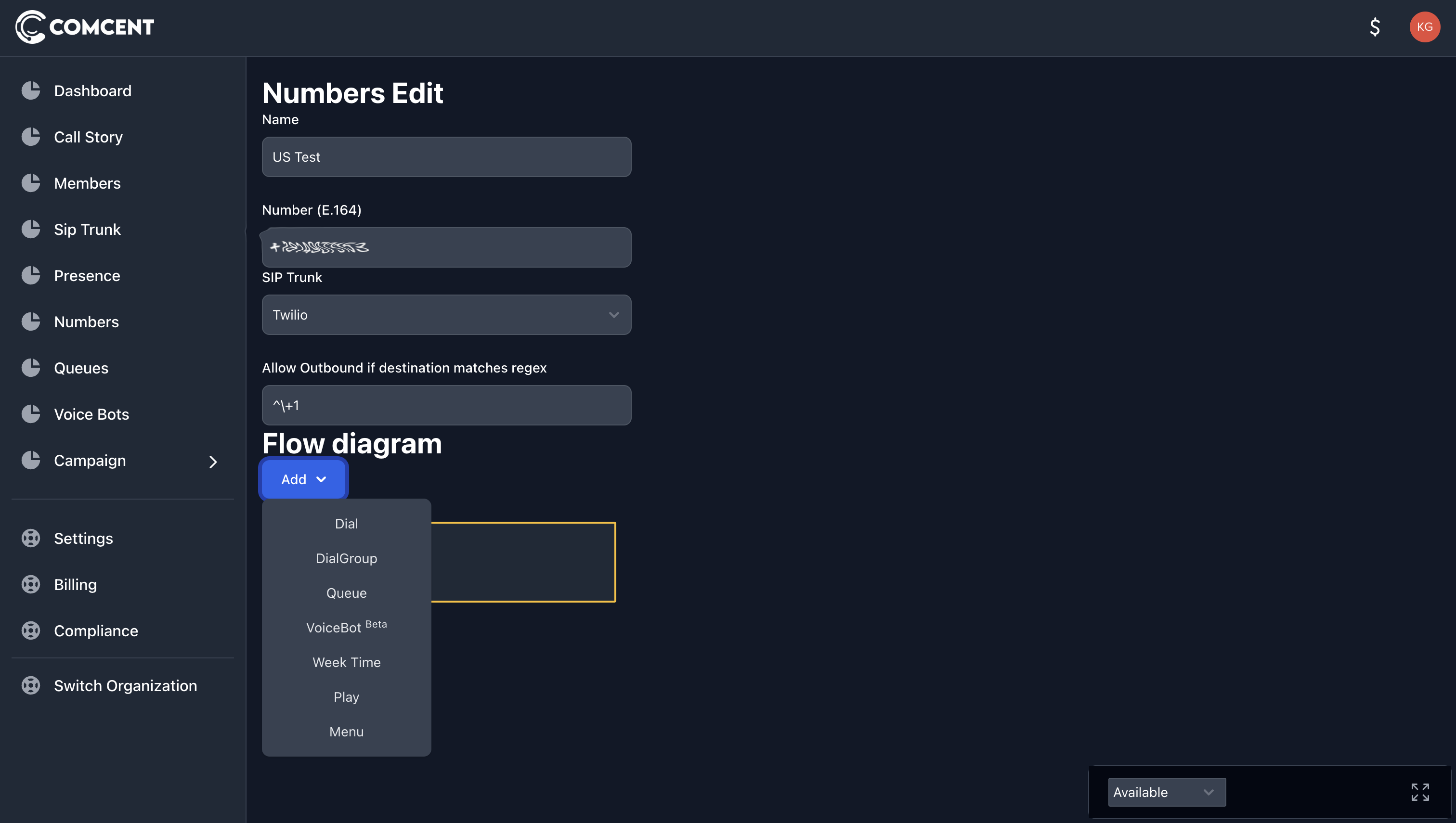
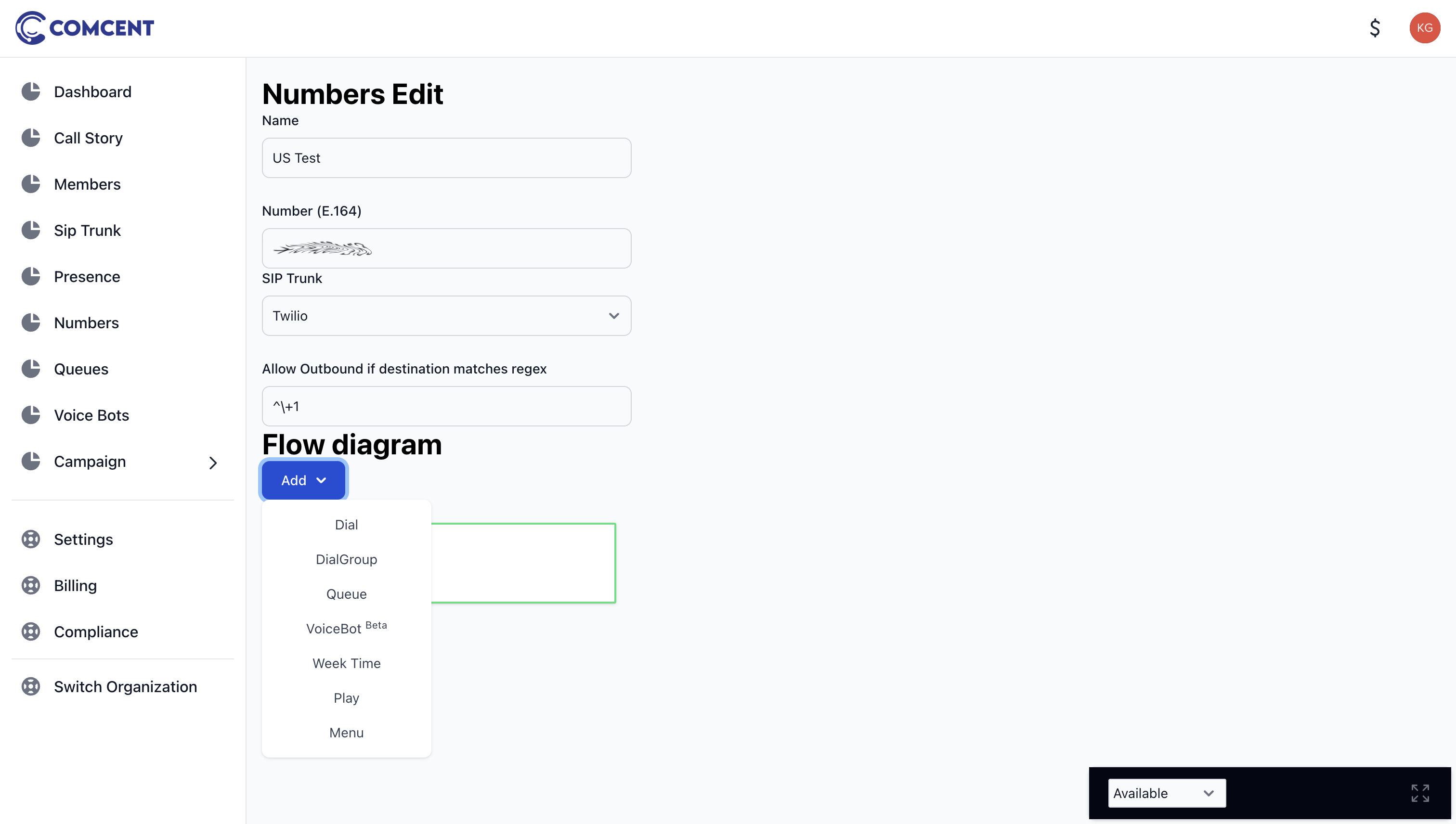
1. Adding a Week-Time Block
The Week-Time Block ensures calls are routed based on working hours.
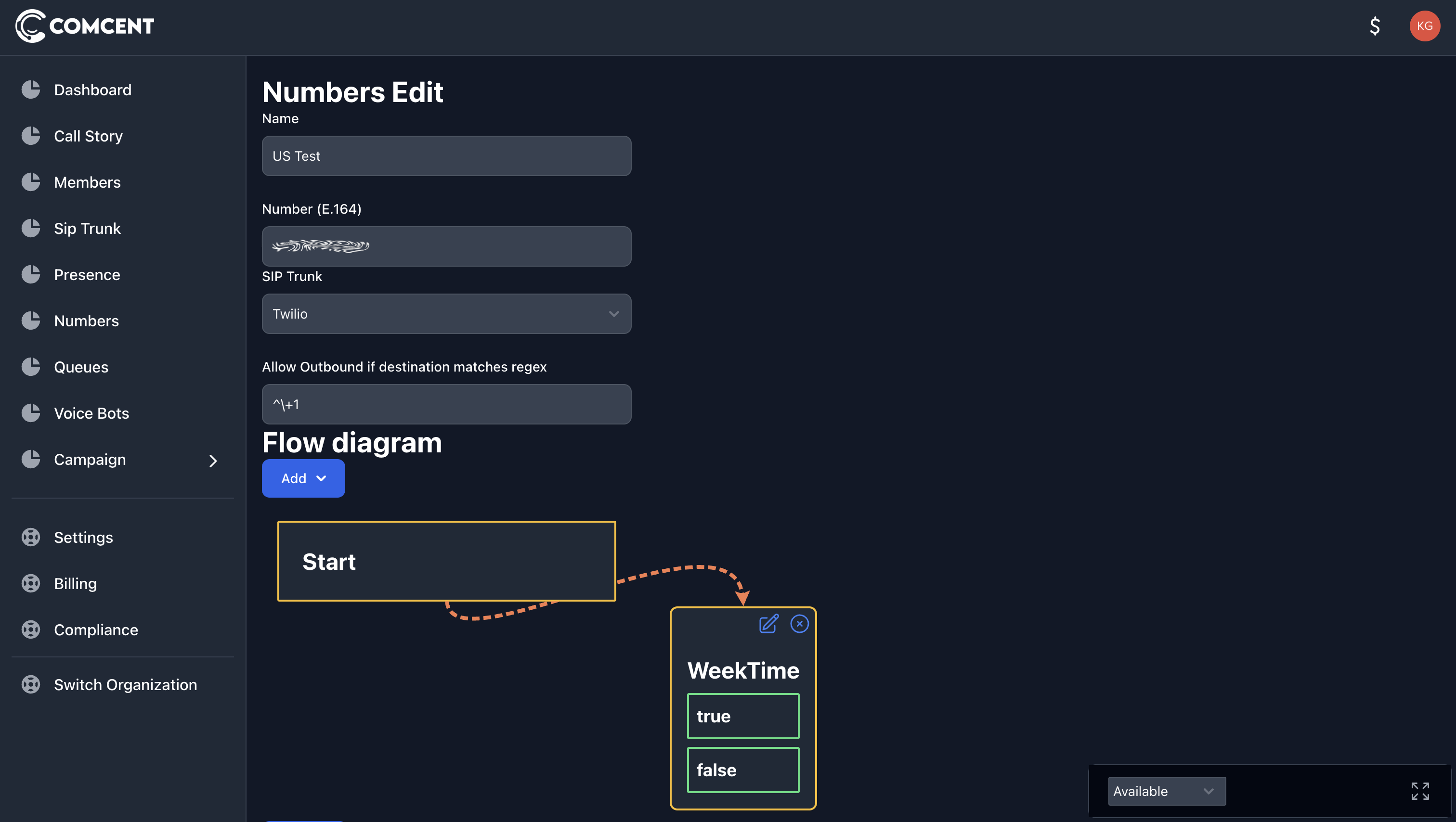
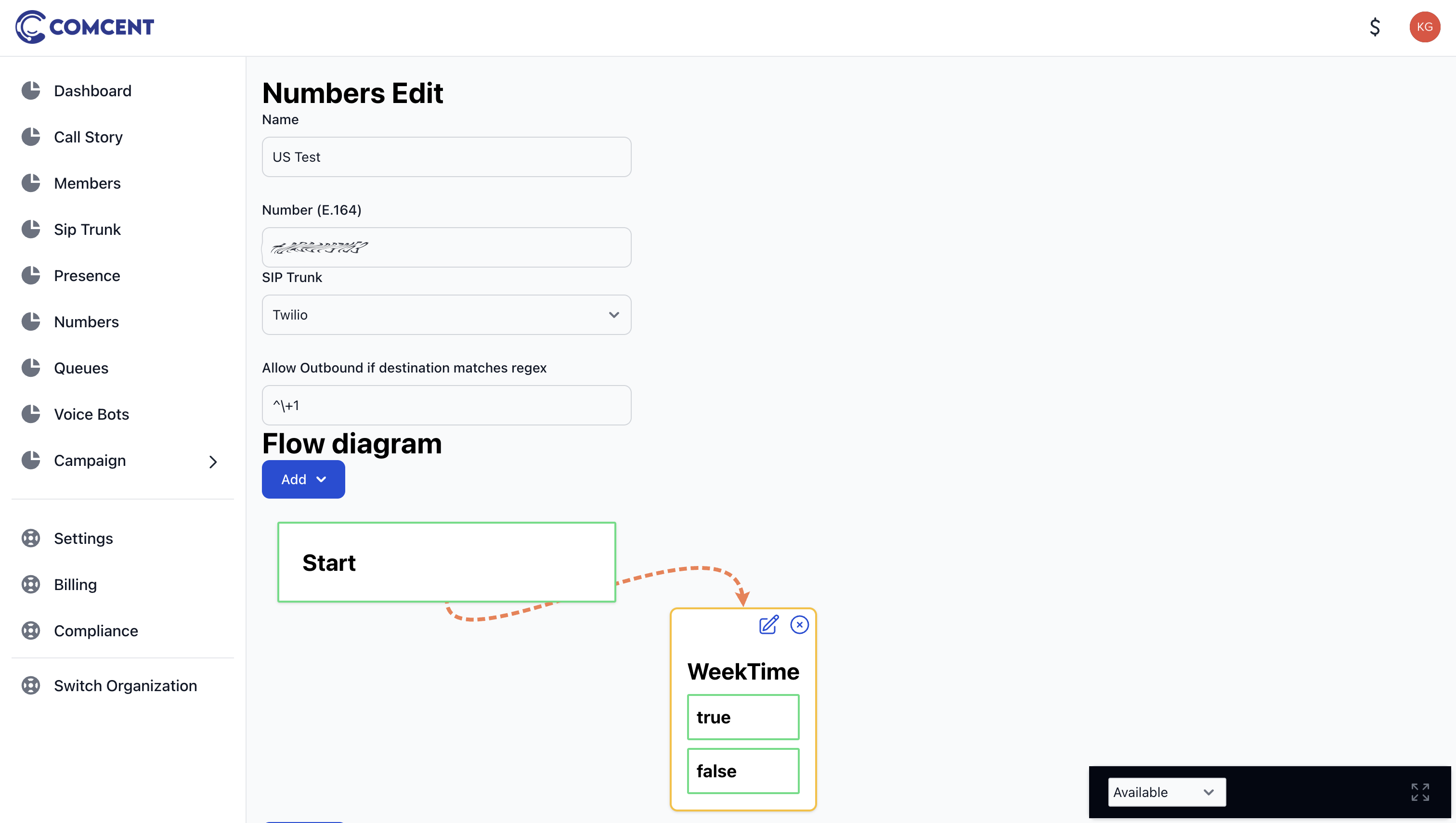
Edit the block to specify working hours as Monday to Friday, 9 AM–5 PM.
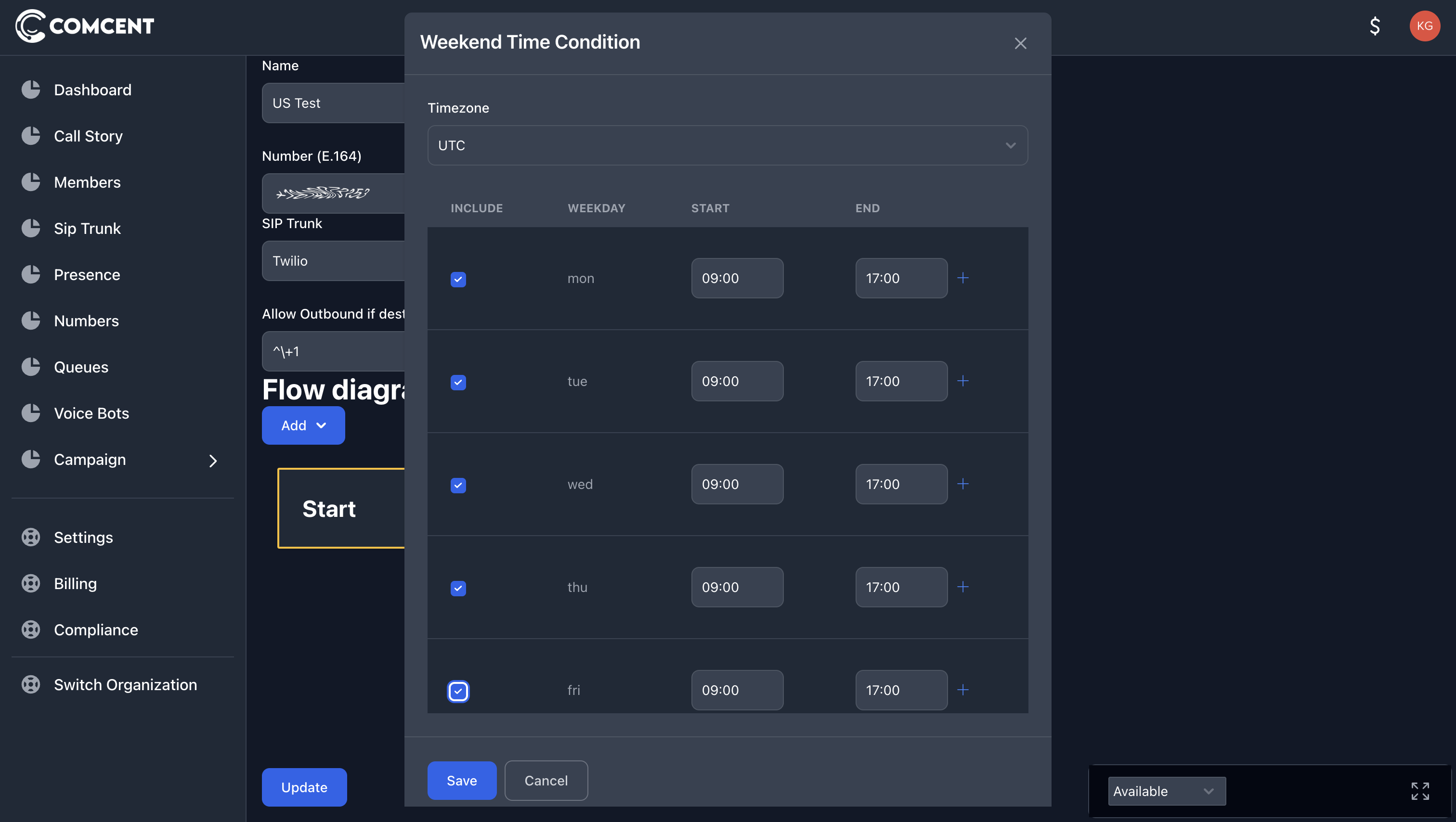
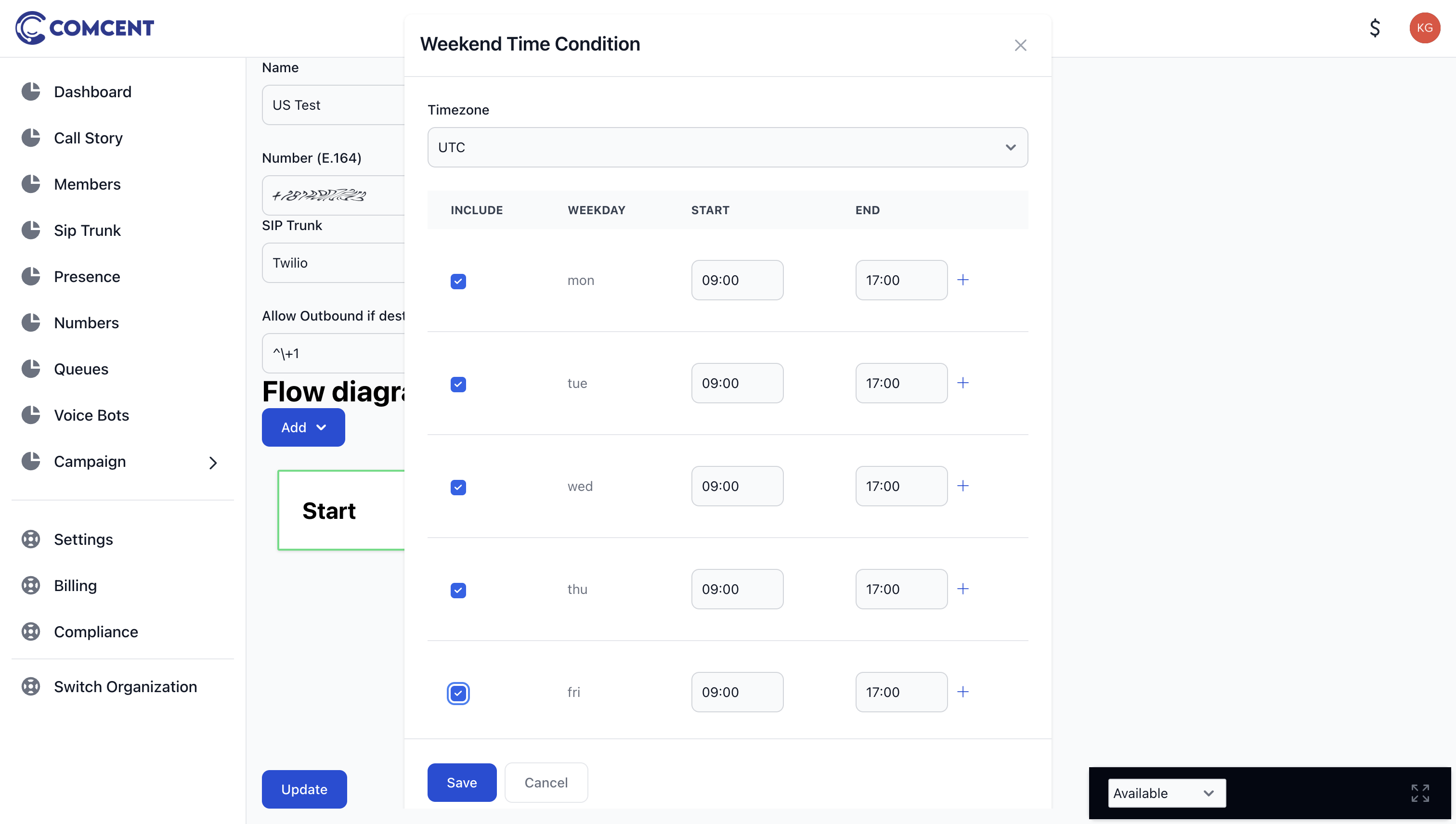
2. Adding a Queue Node
The Queue Node routes calls to the sales department during working hours.
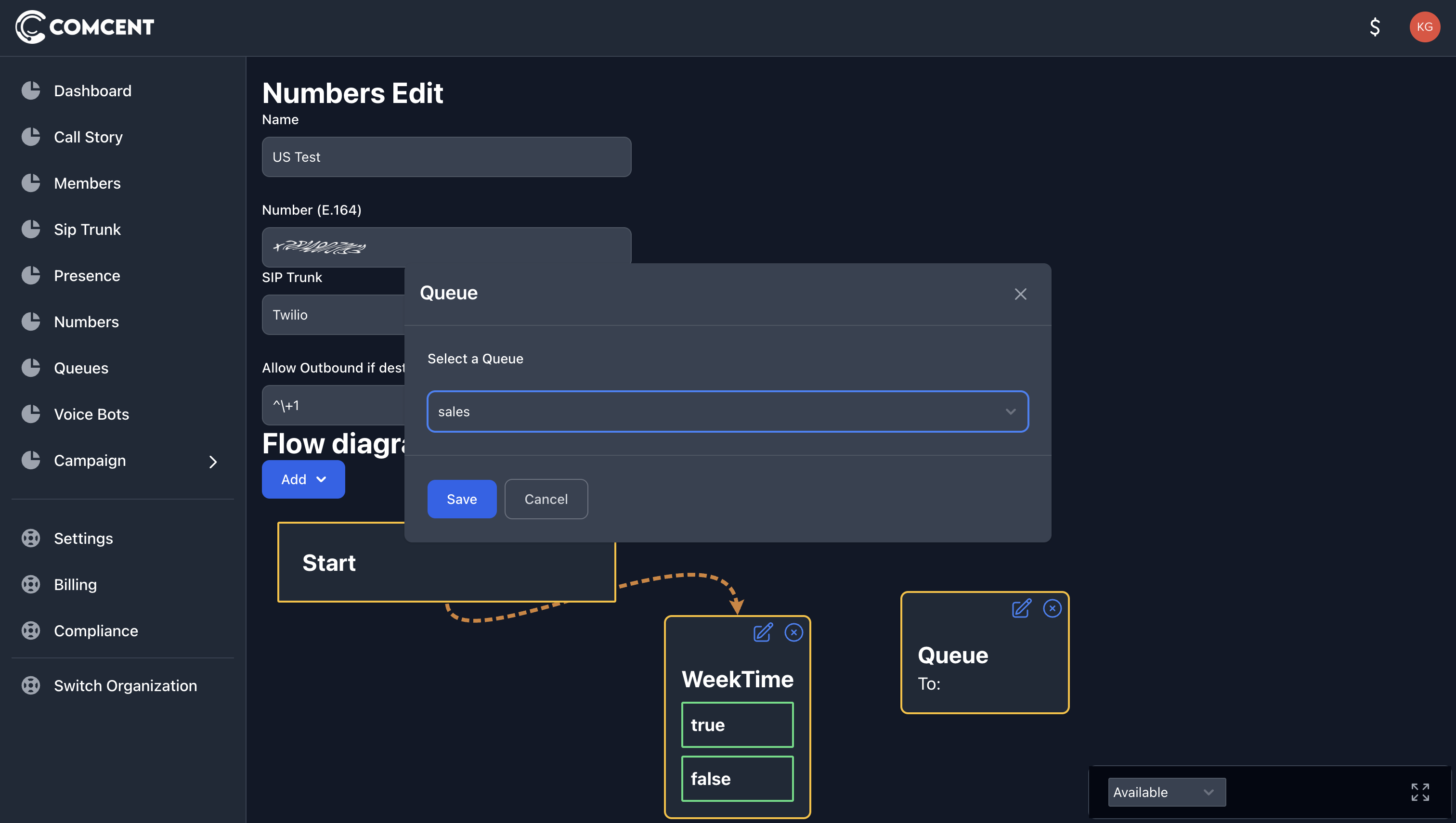
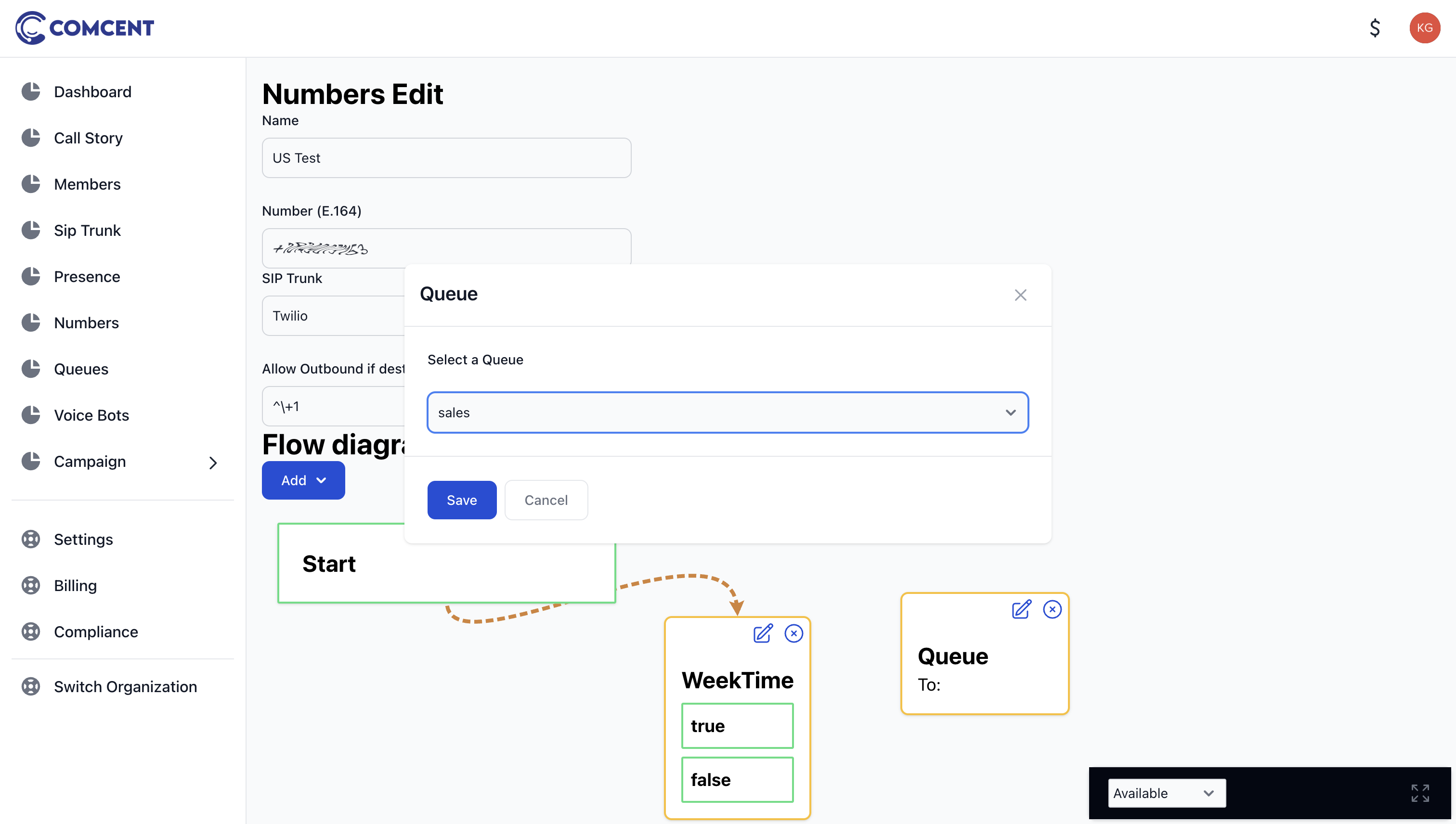
Connect the queue node to ensure seamless call routing.
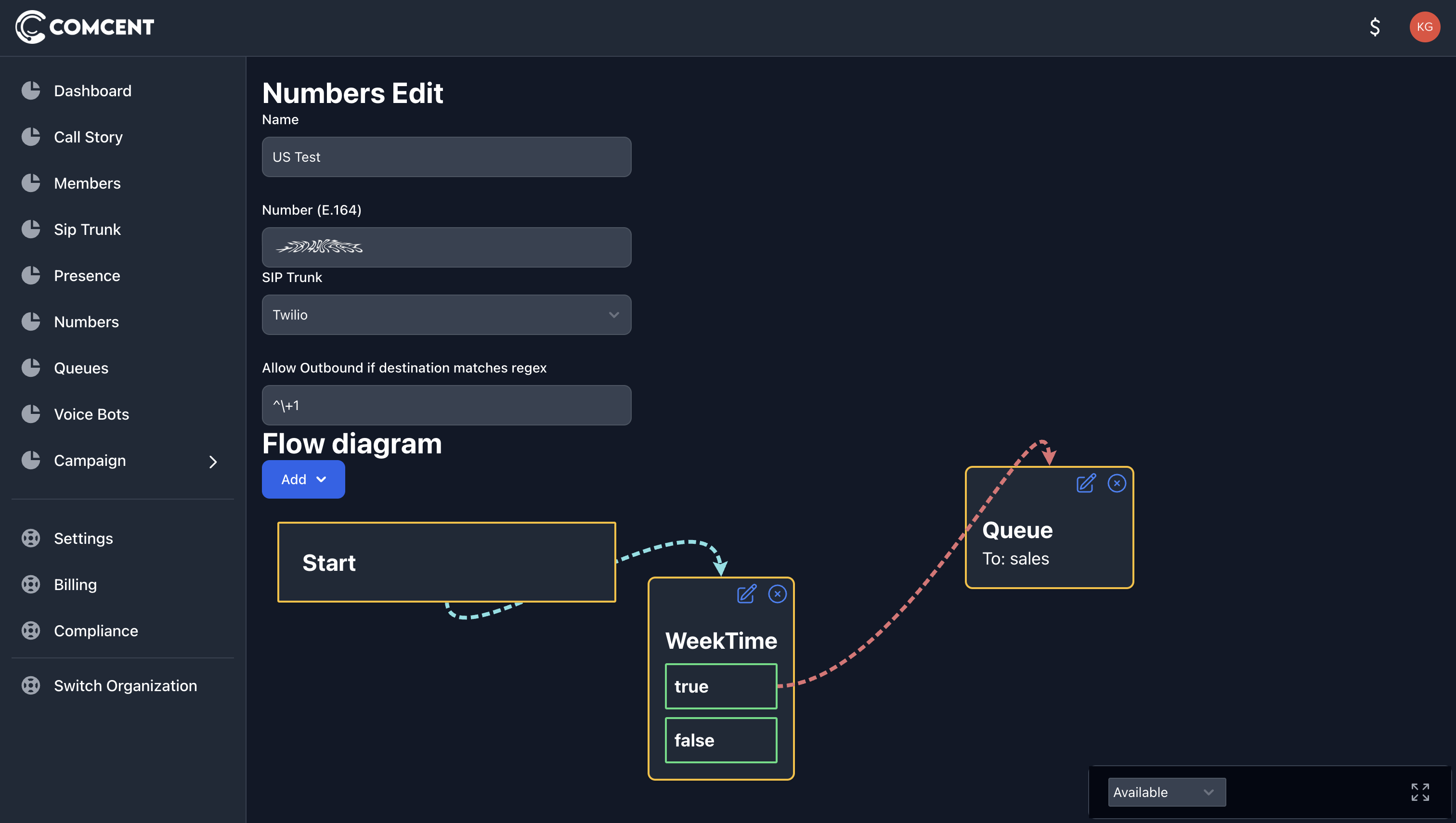
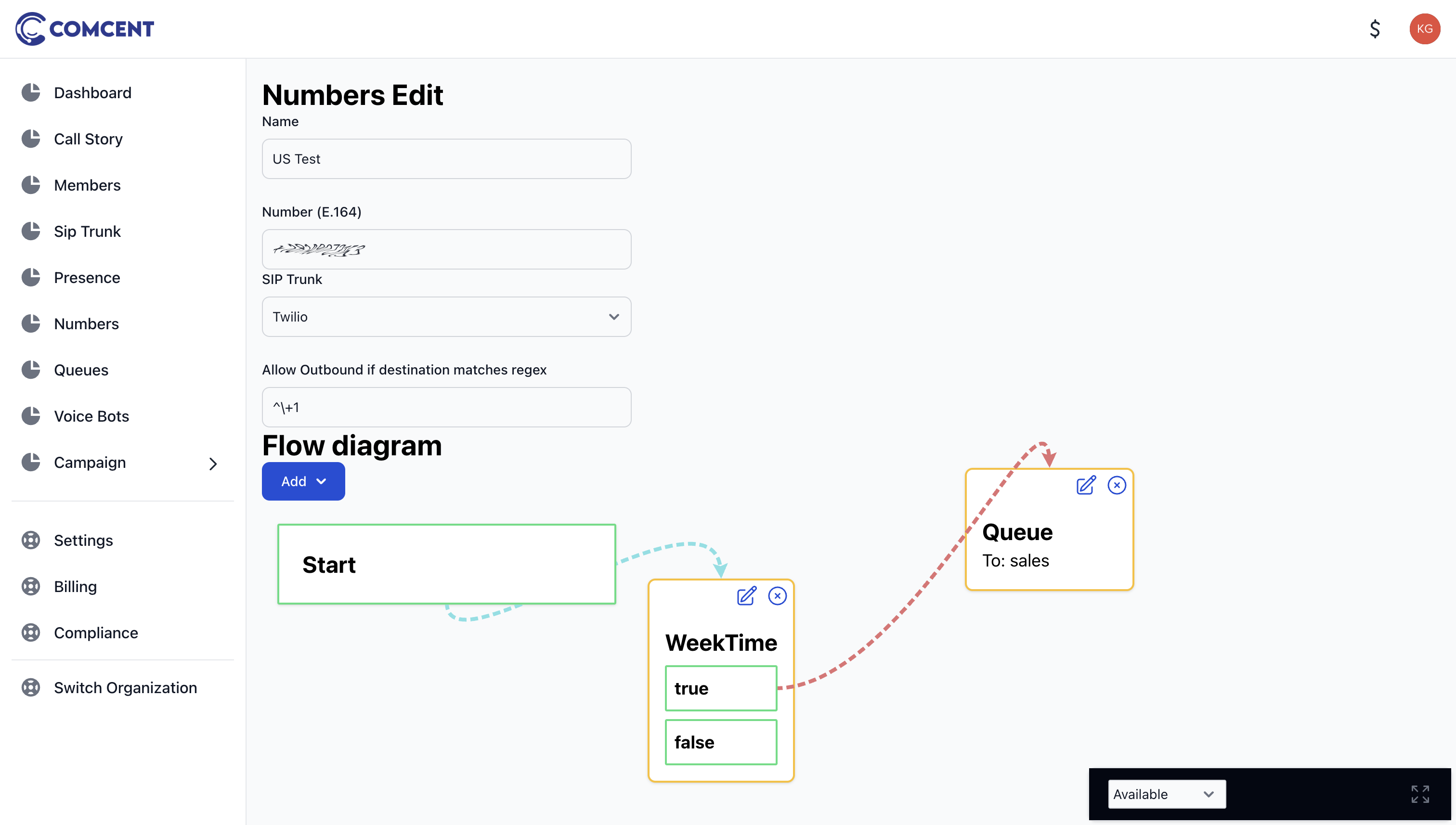
3. Adding a Play Node
The Play Node plays a pre-recorded message for calls outside working hours.
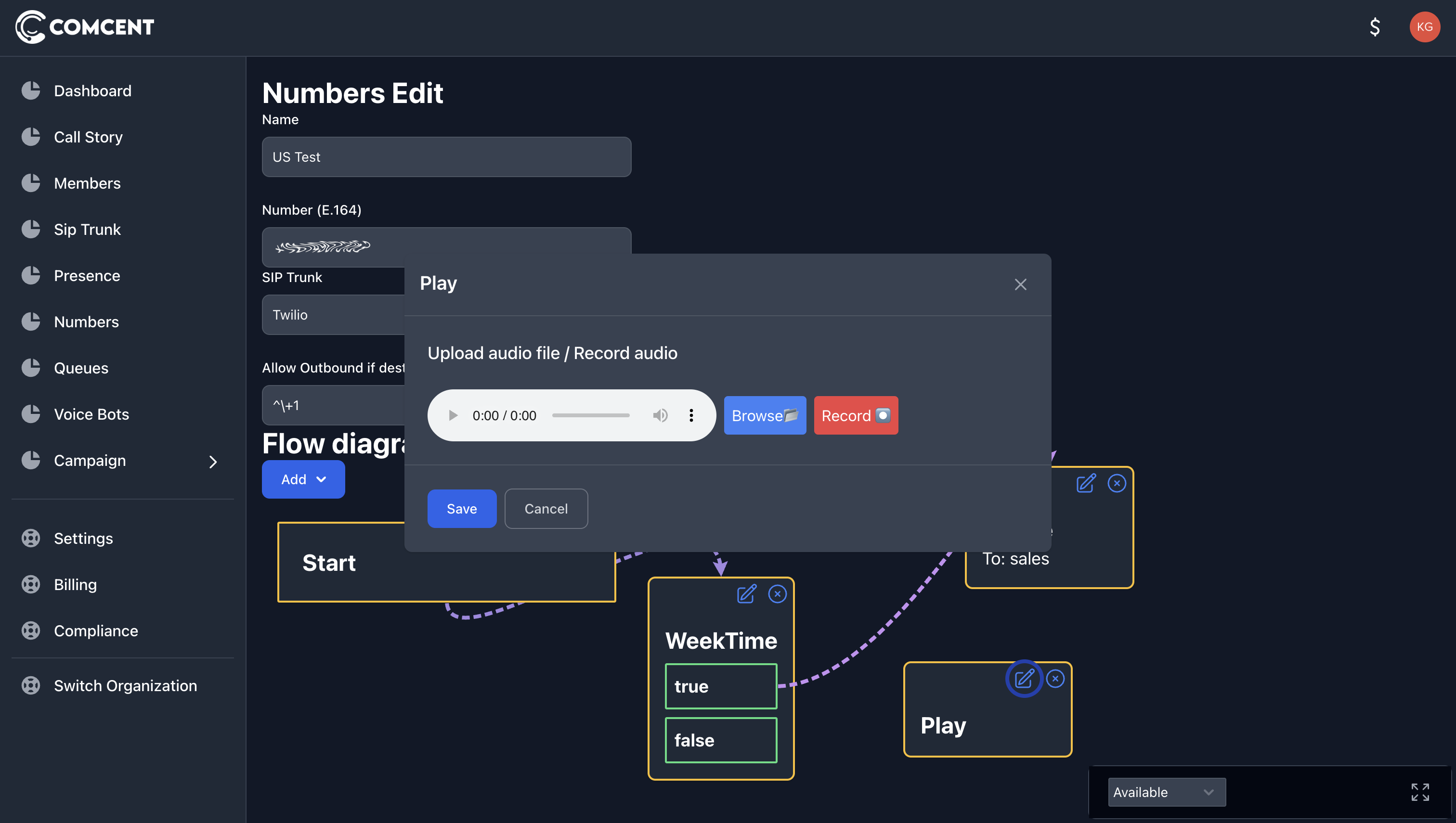
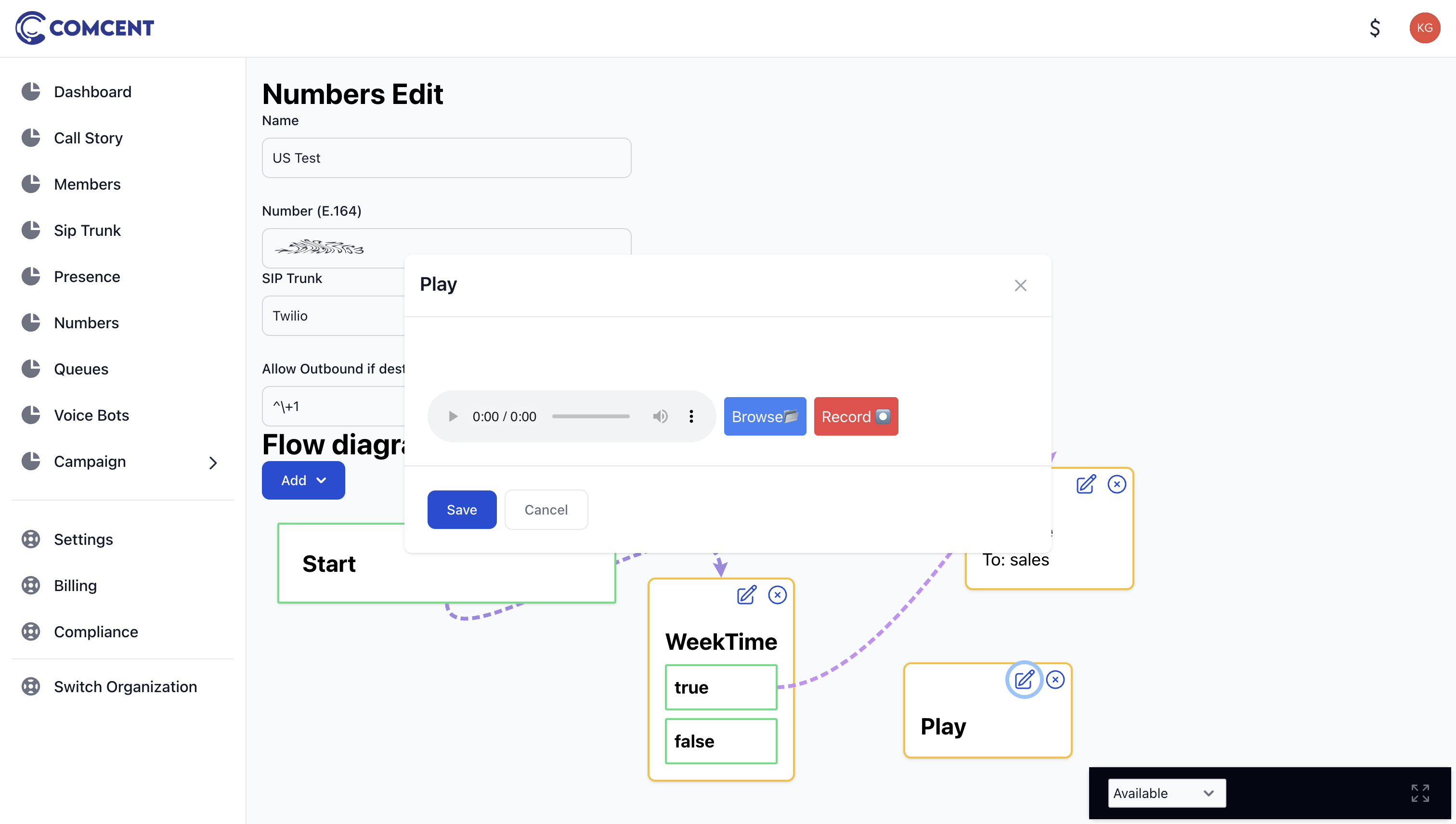
You can upload an audio file or record a message directly.
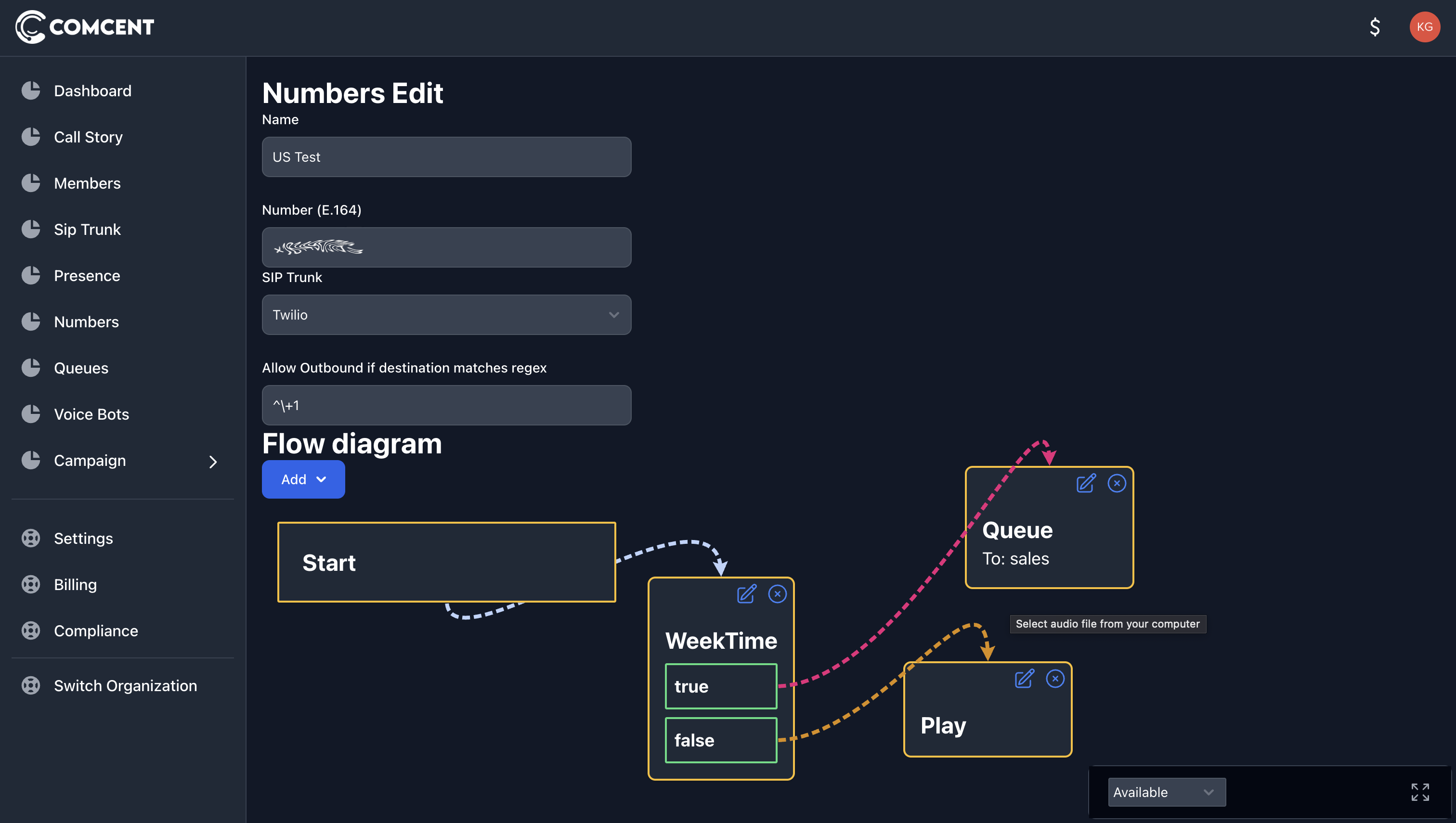
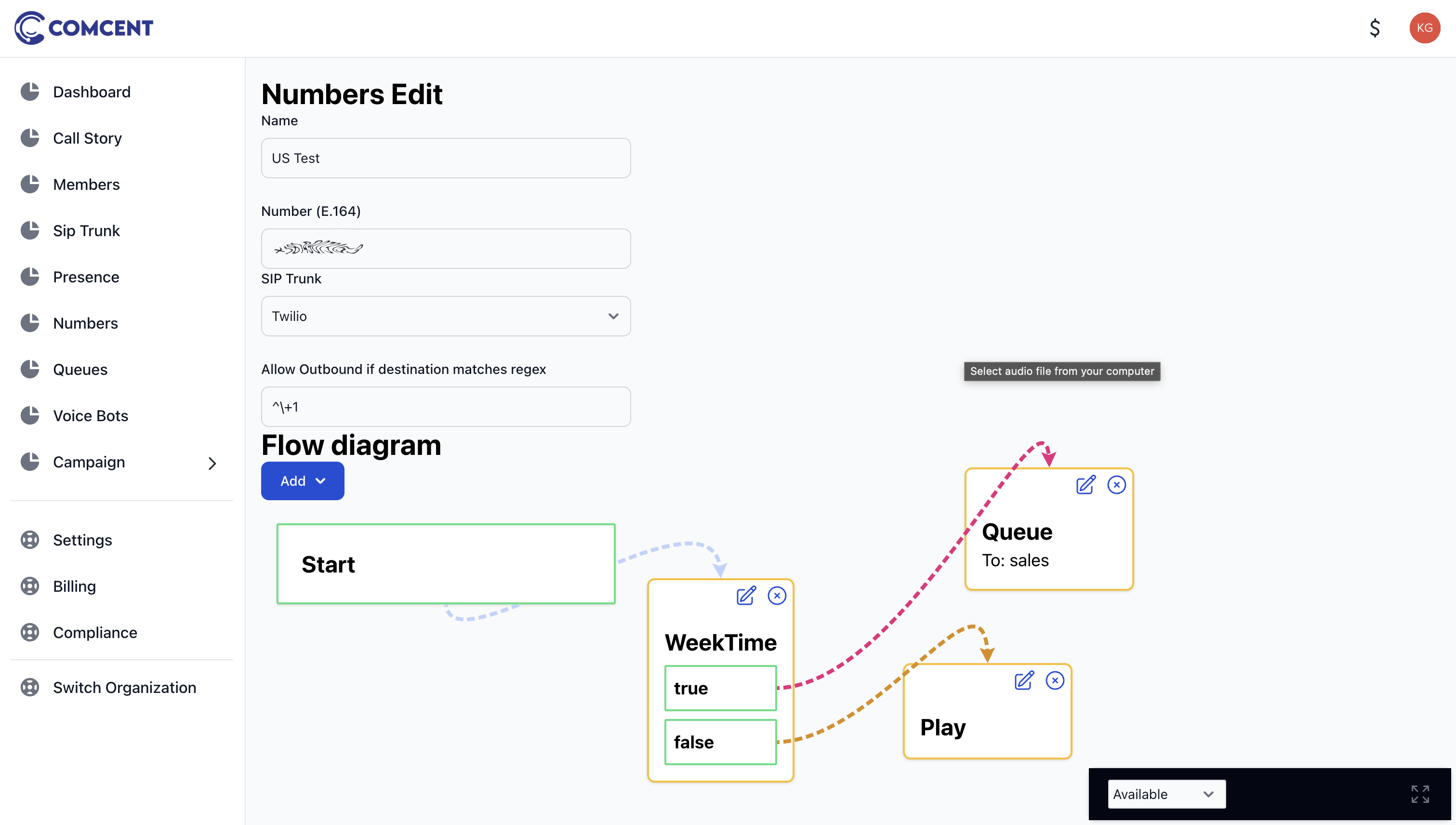
4. Click Update Button to save changes
Click on the update button to save any changes done in the number.
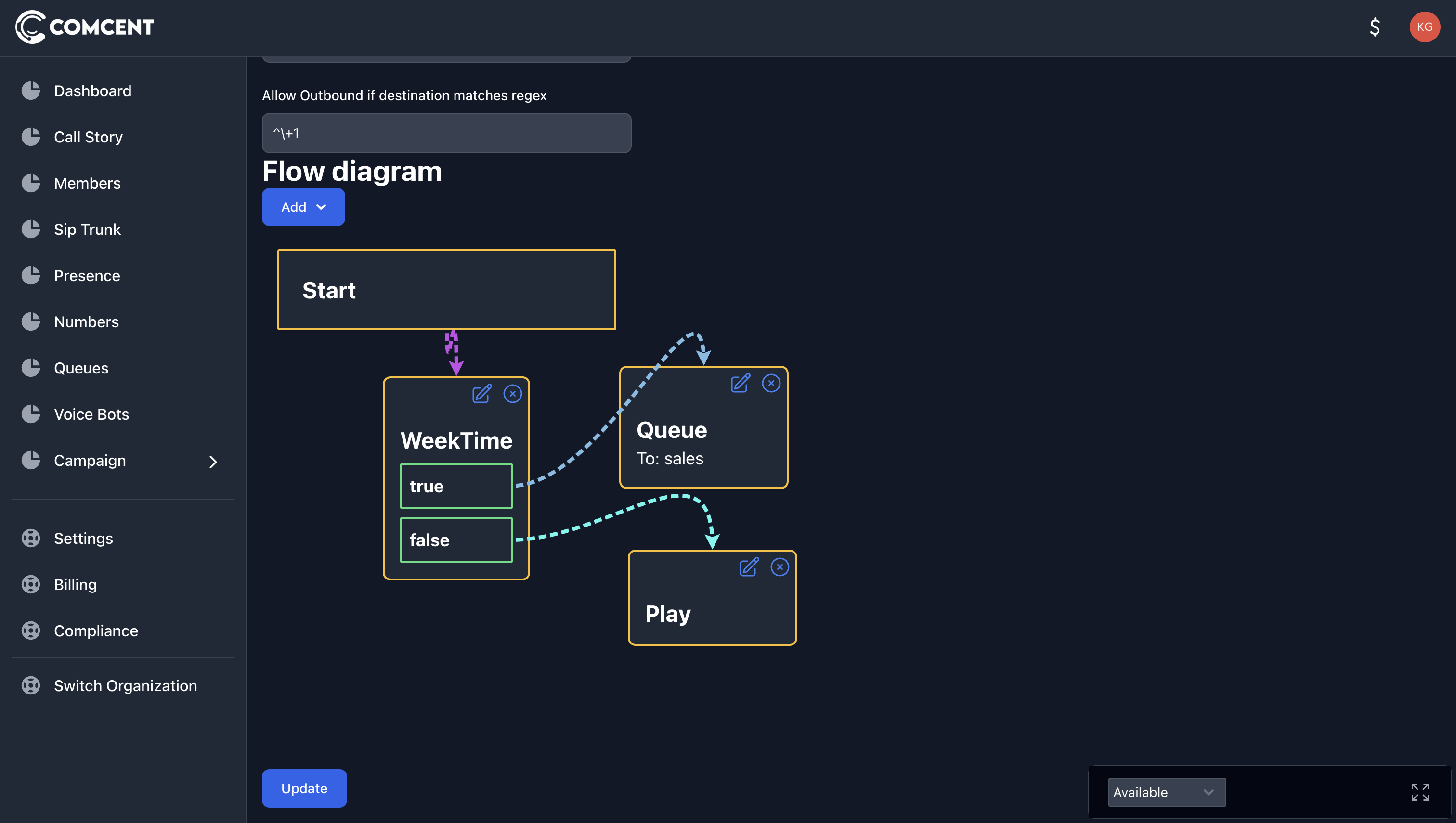
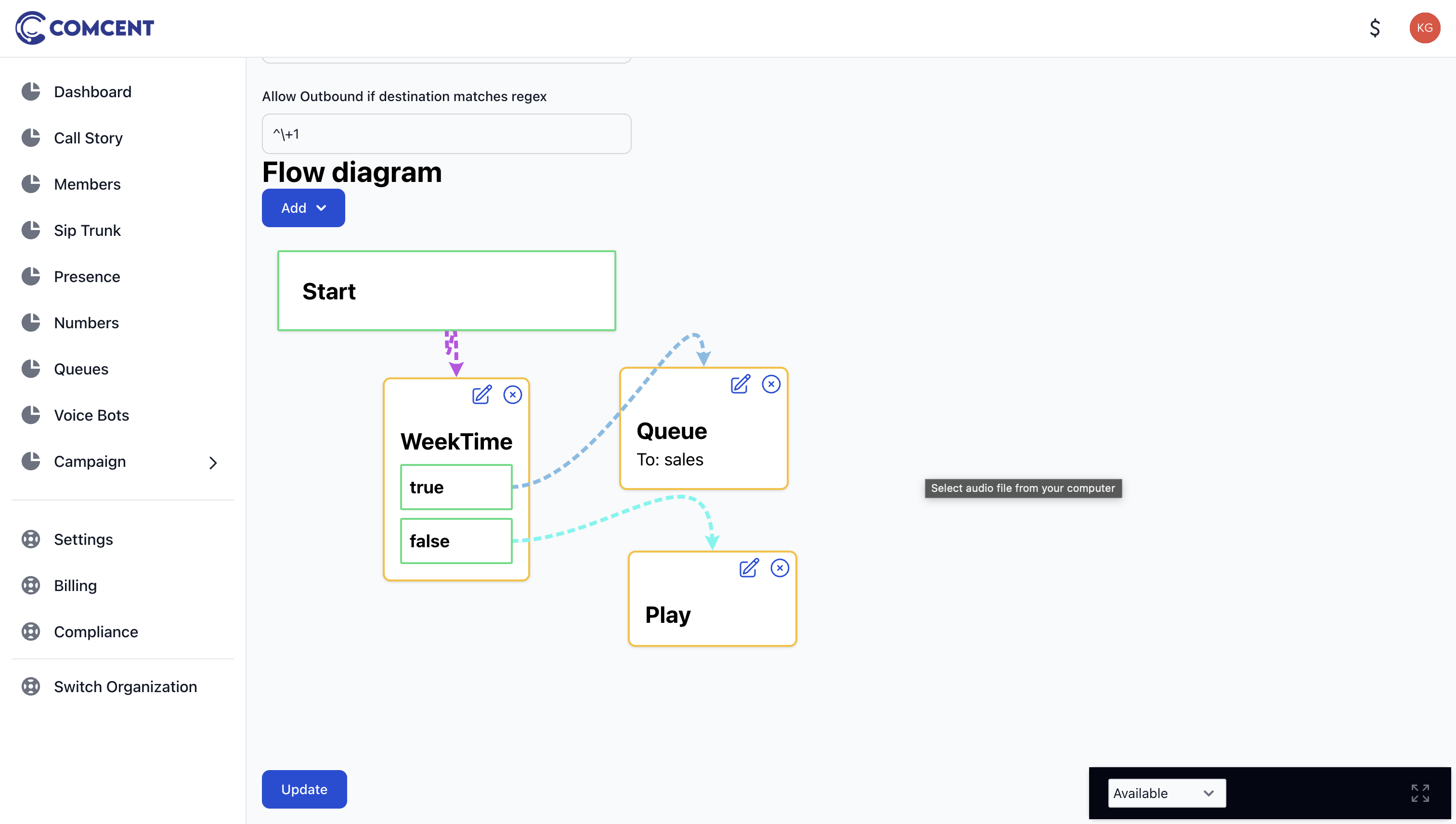
5. Testing the Configuration
Once configured, test the setup:
- If a customer calls during working hours, the call is transferred to the sales queue.
- If they call outside working hours, the recorded message is played.
Conclusion
Congratulations! You’ve successfully configured an inbound call flow for a number in the Comcent application.