Founder, Comcent
Inbound Flow Configuration - Part 2
In this follow-up guide, we explore Comcent Call Center Software’s advanced Inbound Flow features in greater detail.
📞 Learn how to:
- Configure Menus (Auto Attendants) to professionally greet and guide callers
- Implement Dial functionality to connect callers to specific agents
- Set up Dial Groups for efficient call distribution
These powerful tools enable automated call handling, minimize wait times, and ensure callers reach their intended destinations—enhancing your call center’s efficiency and responsiveness.
Watch now to optimize your customer journey with Comcent
Step-by-Step Guide
In Part 2, we will examine a scenario where customers are presented with an interactive voice response system. Upon calling, they will hear a recorded message prompting them to press 1 to speak with an employee or press 2 to speak with a manager. This example will demonstrate the functionality of menu, dial, and dial block components in inbound flow configuration. Let’s begin by accessing the number menu to edit the customer-facing number.
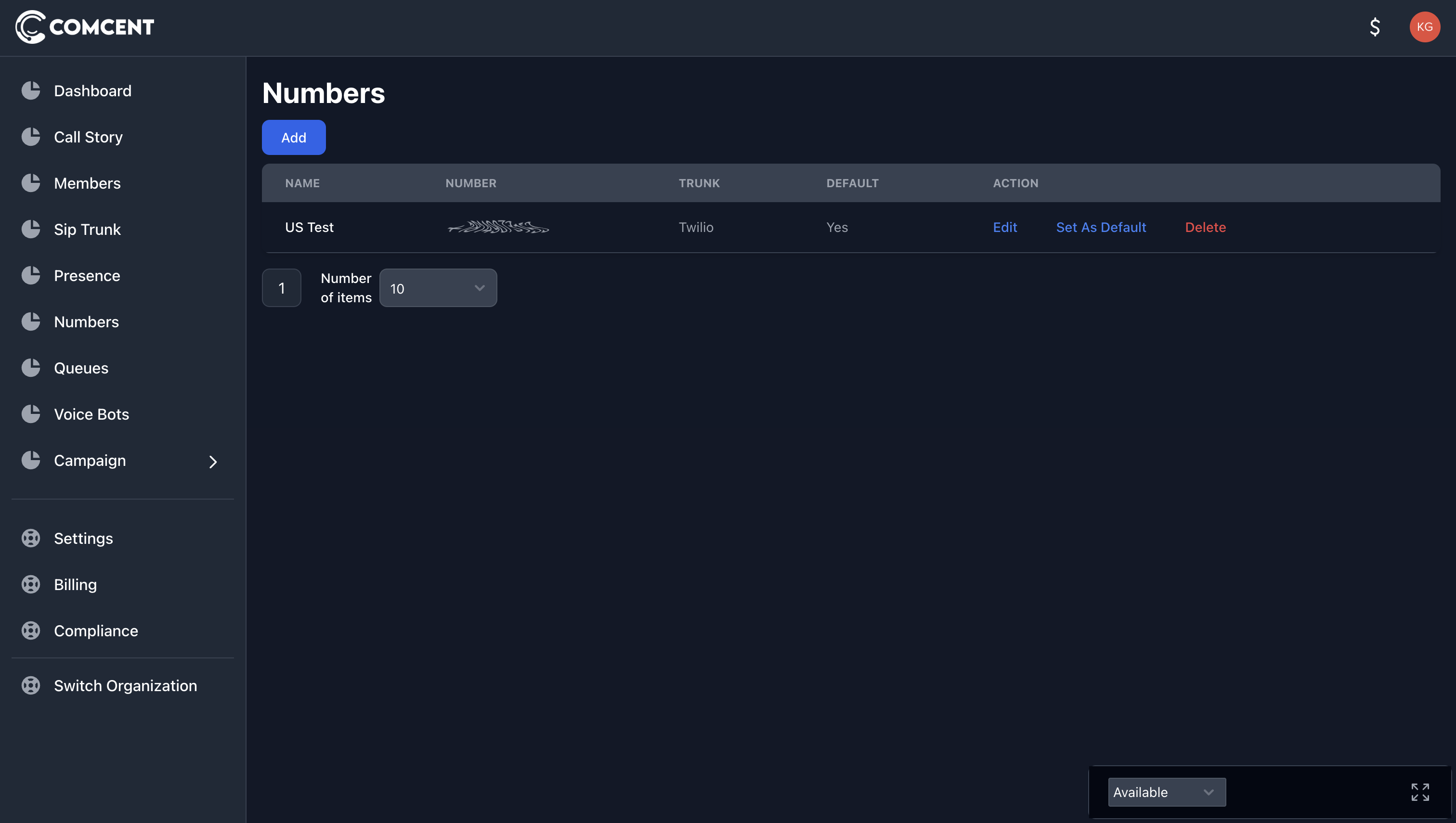
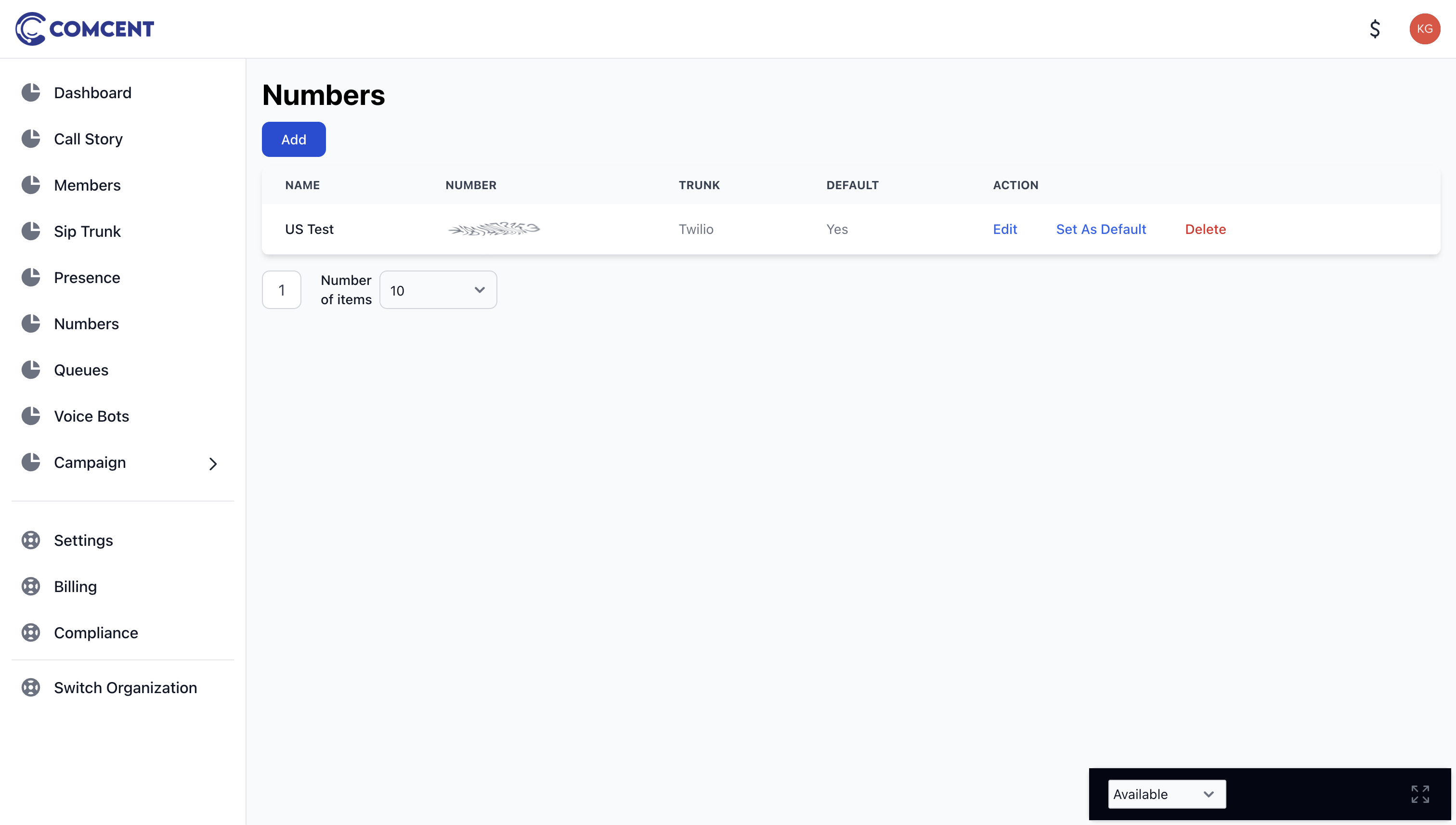
1. Adding a Menu Block
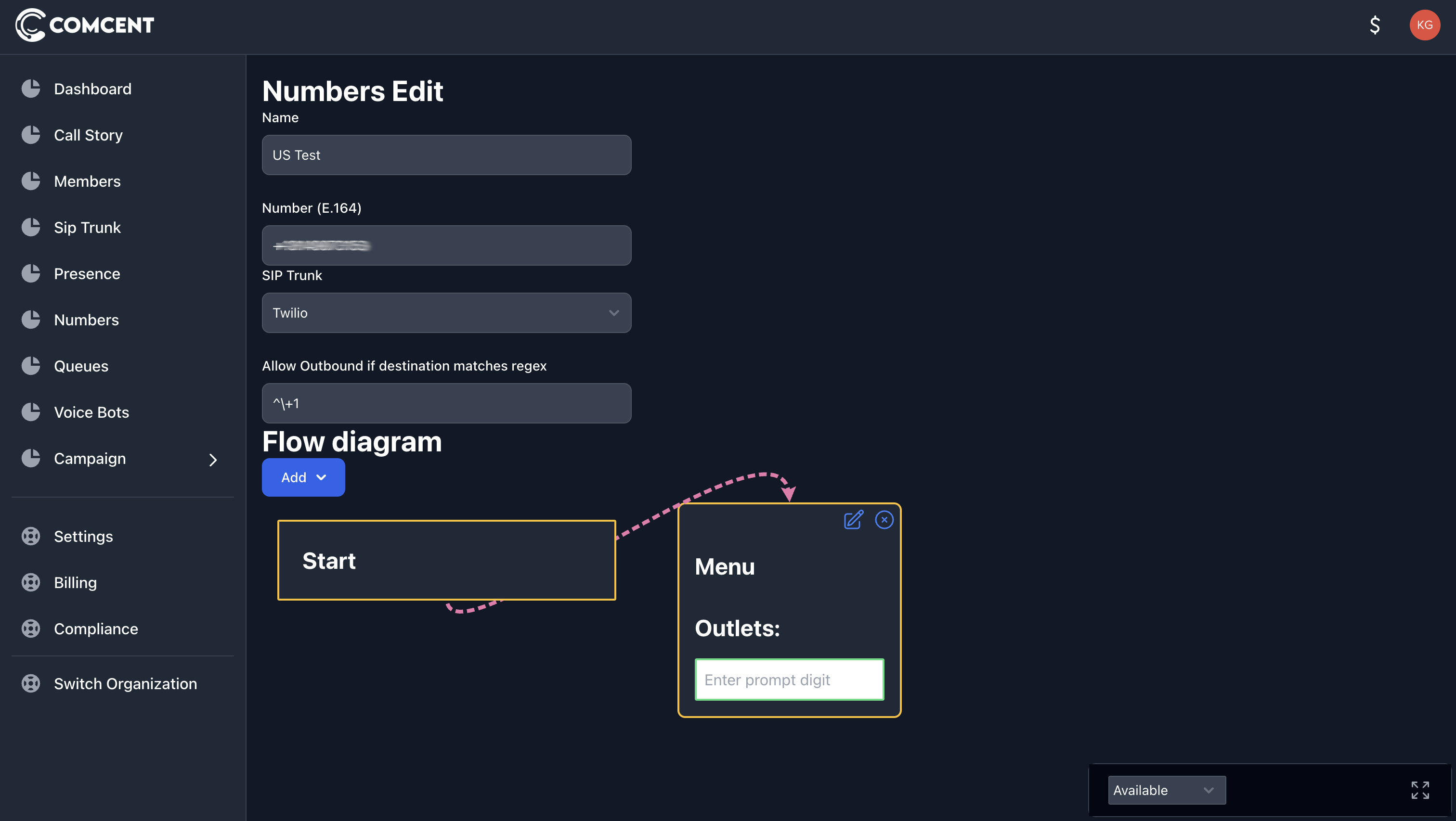
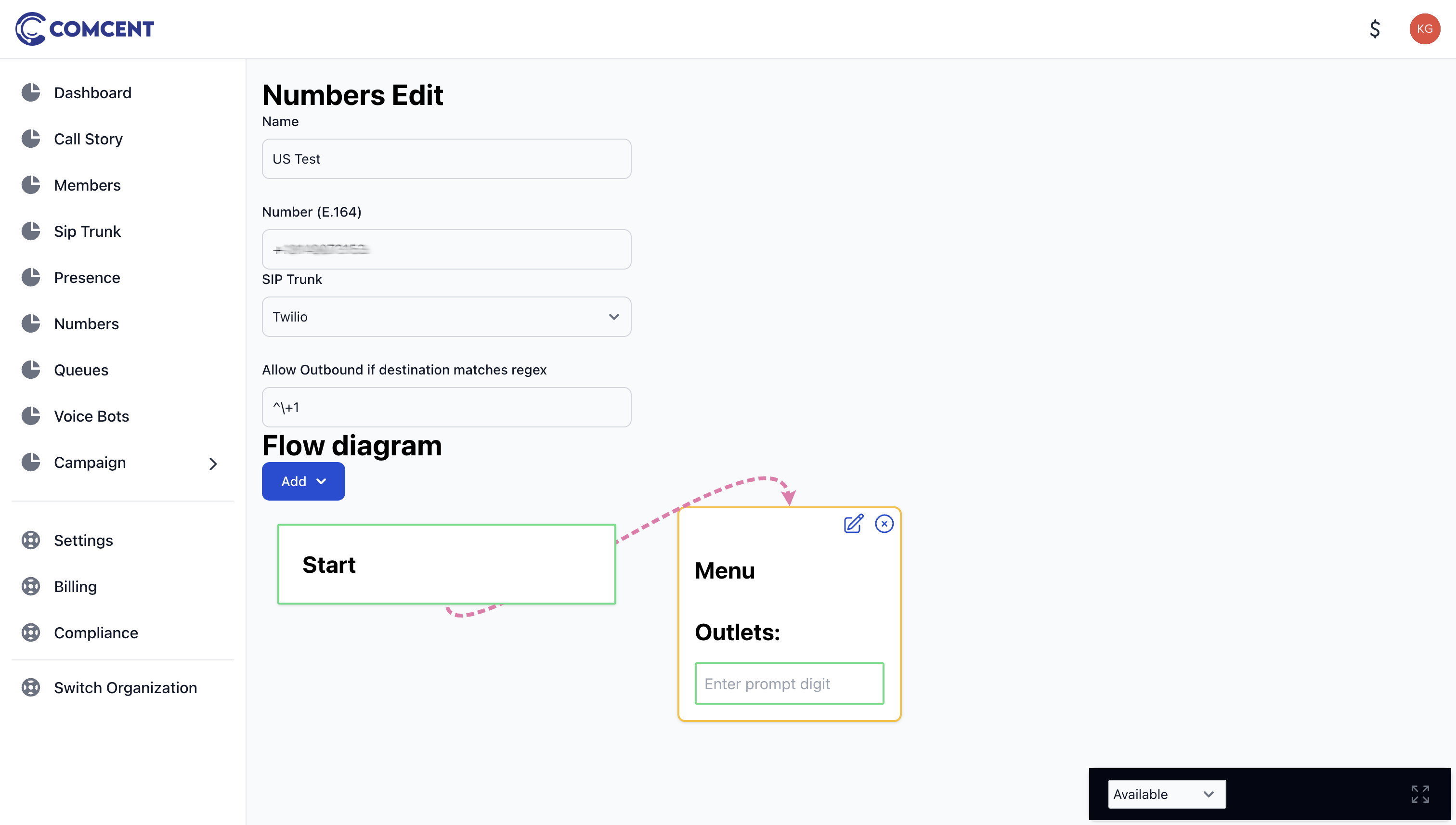
Upload a prompt audio file that clearly explains the available options and an error audio file that will play when the customer fails to make a selection.
If you wish to prevent input until the entire audio message completes, you can specify the number of seconds after which input will be accepted in these settings.
For multi-digit options (e.g., pressing 12 for a specific action), this setting defines the time window within which consecutive key presses will be interpreted as a single input. For instance, if a customer presses 1 and 2 within three seconds, the system will recognize it as input “12.”
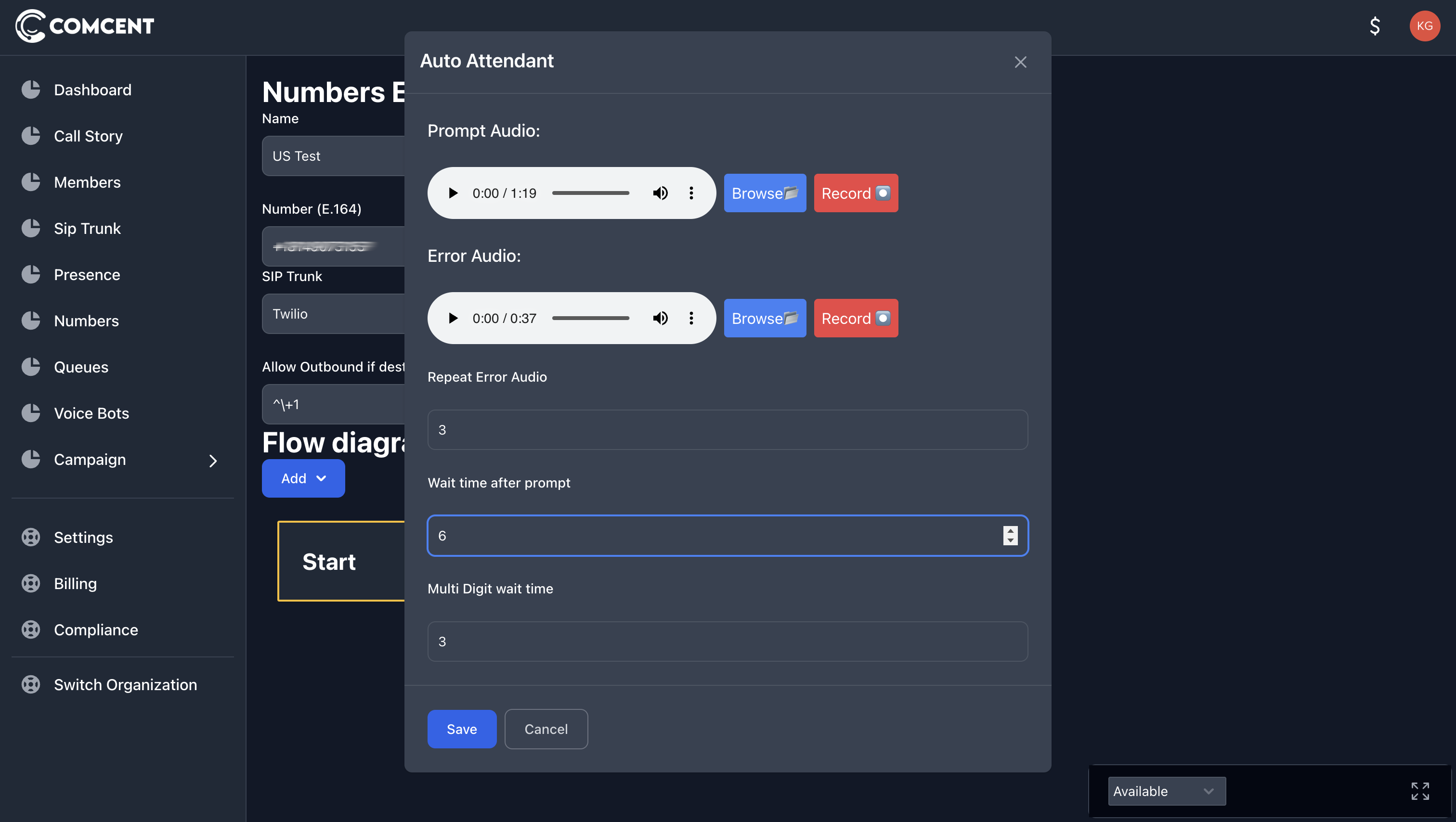
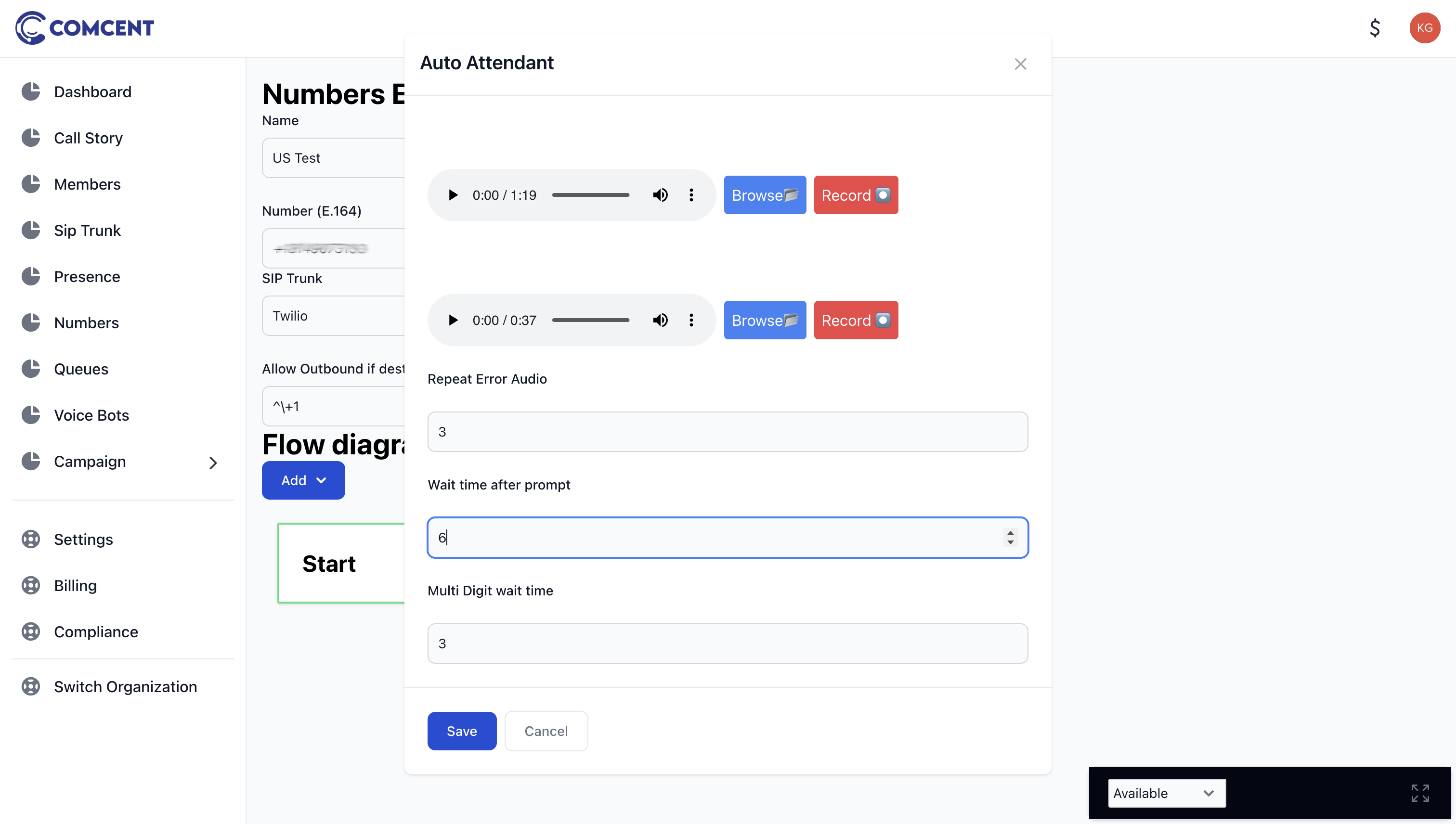
Based on our audio prompt, we have two menu options: press 1 or press 2. We need to create corresponding outlets for these options. Enter “1” in the input box and press enter, then enter “2” and press enter.
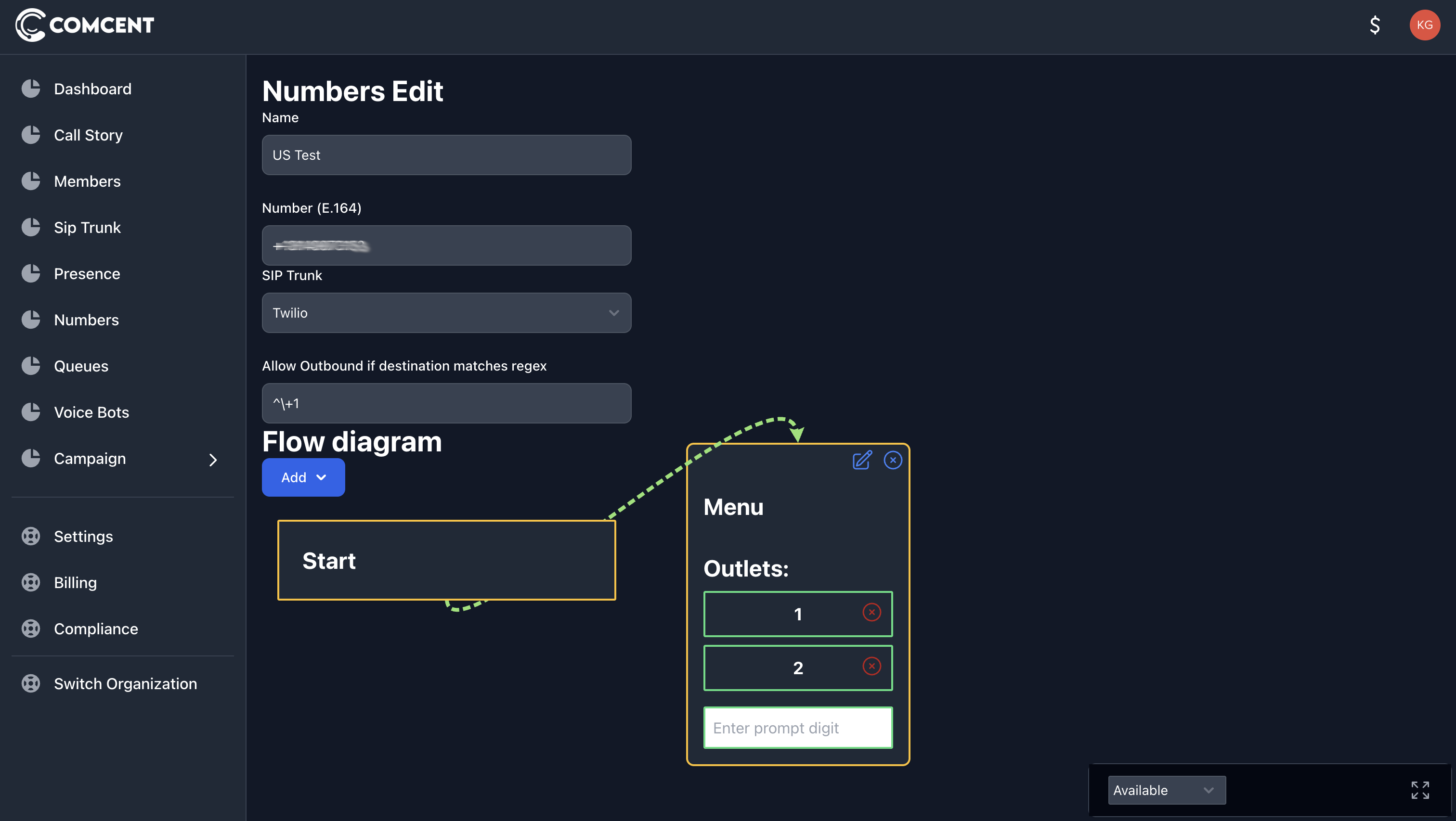
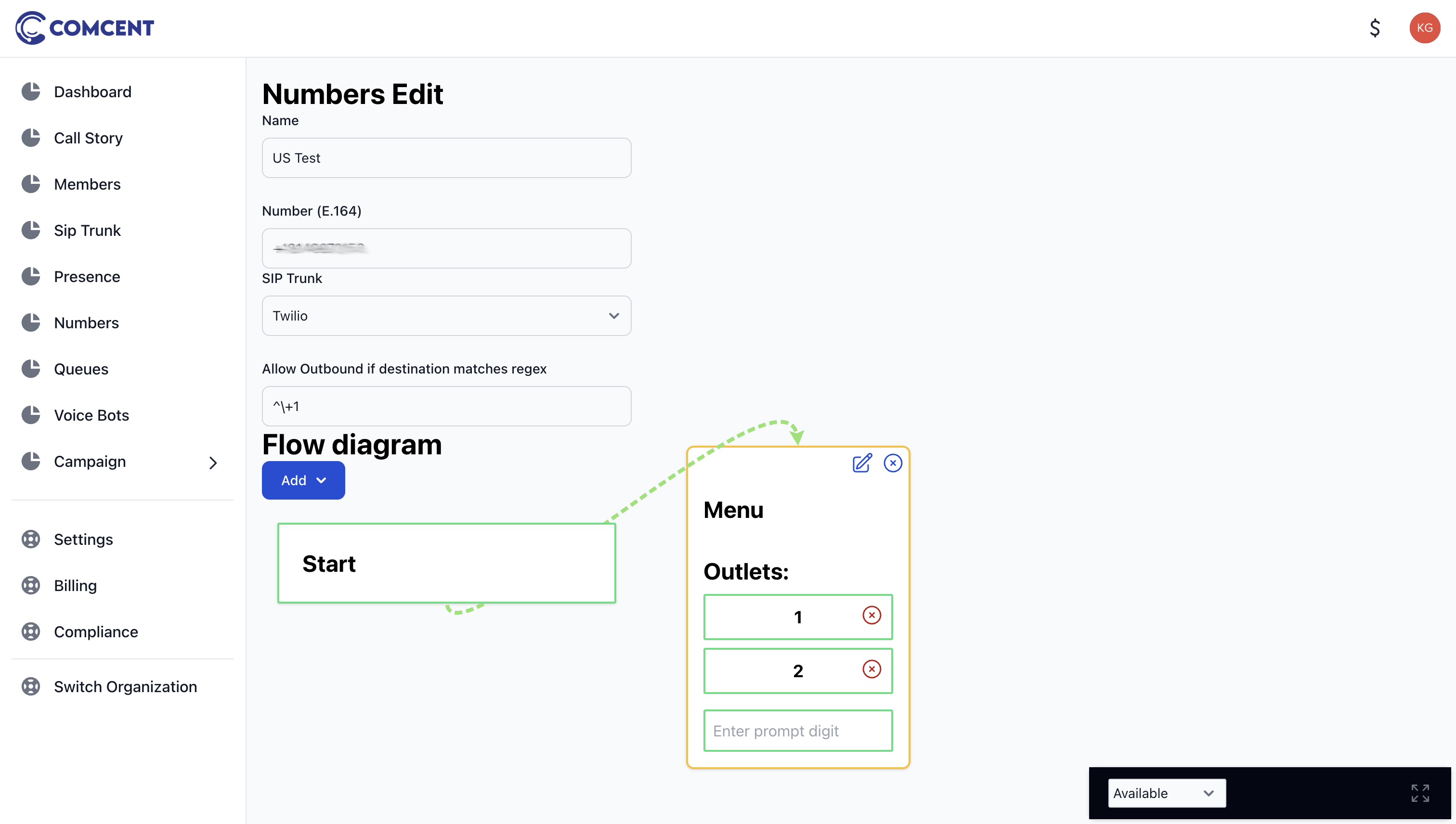
This will create two outlets. When user presses 1, we need to call all employees. For this, we add a dial group block.
2. Adding a Dial Group Block
The dial group block can be configured to connect to either a SIP user within our system or an external phone number.
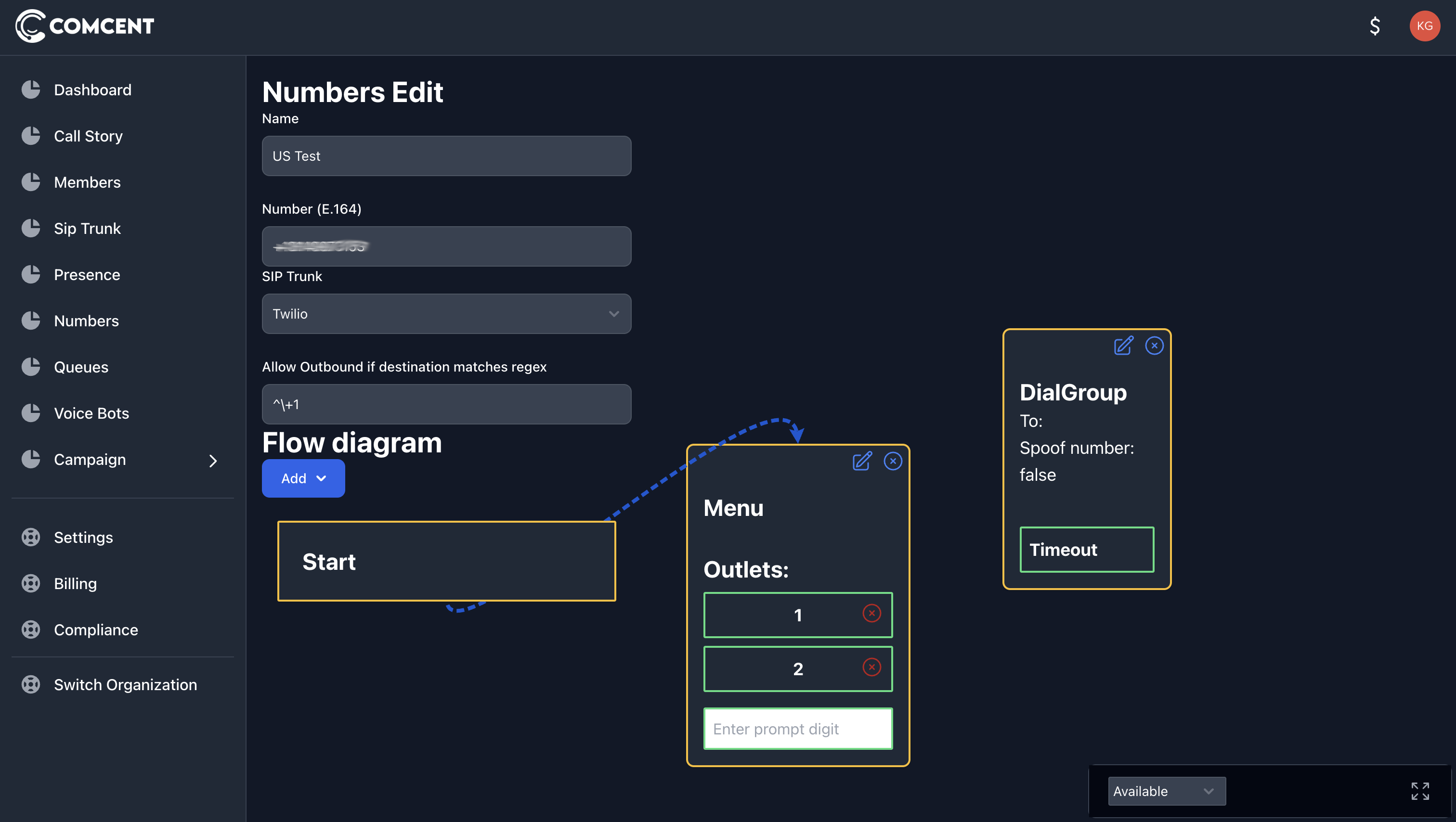
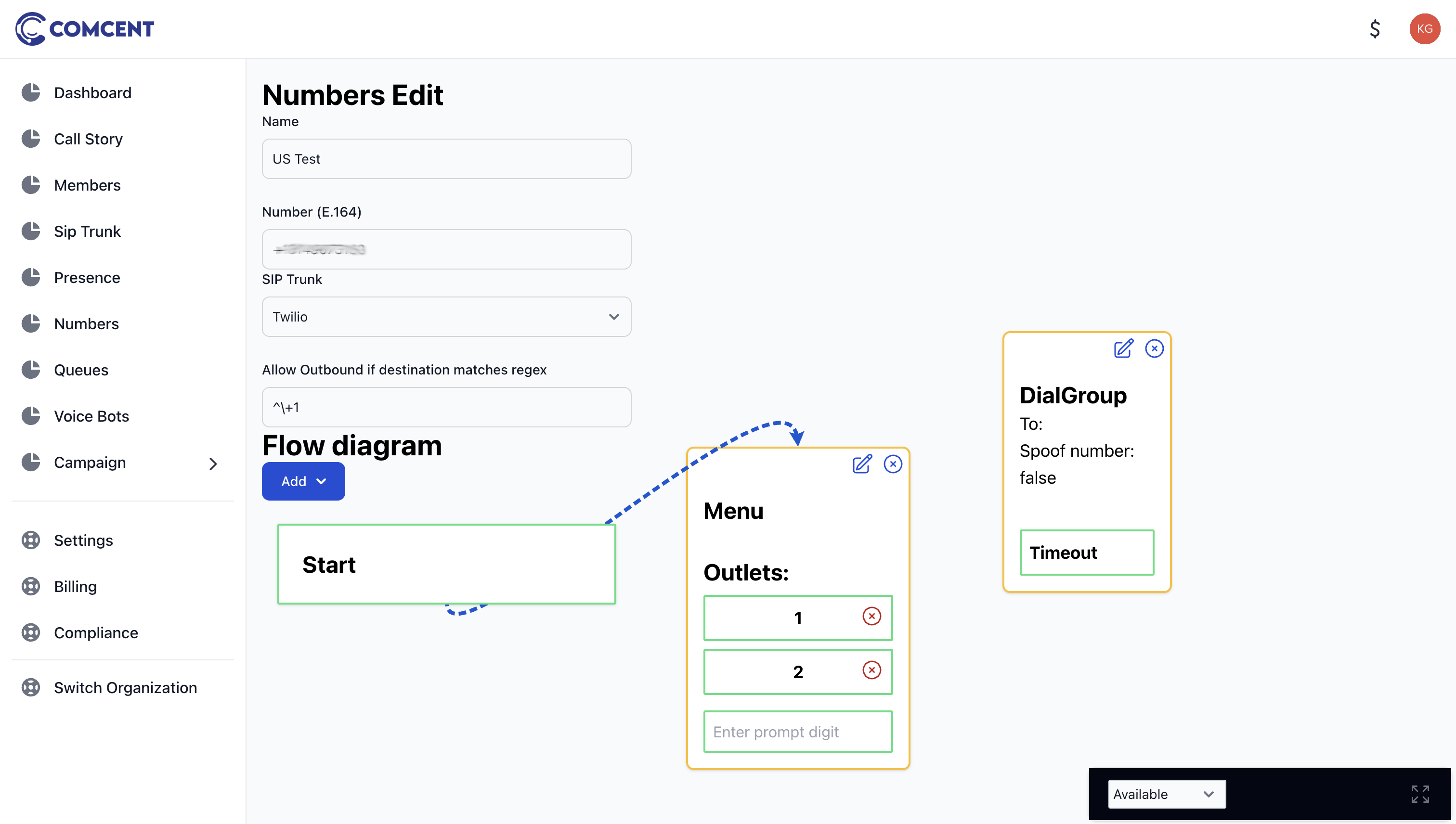
Let’s add one SIP user and two phone numbers. The timeout setting determines how many seconds the call will ring before being considered missed.
The spoof number setting specifies which number will appear as the caller ID when dialing external phone numbers.
When disabled, the caller ID will display the trunk number. When enabled, it will show the customer’s number.
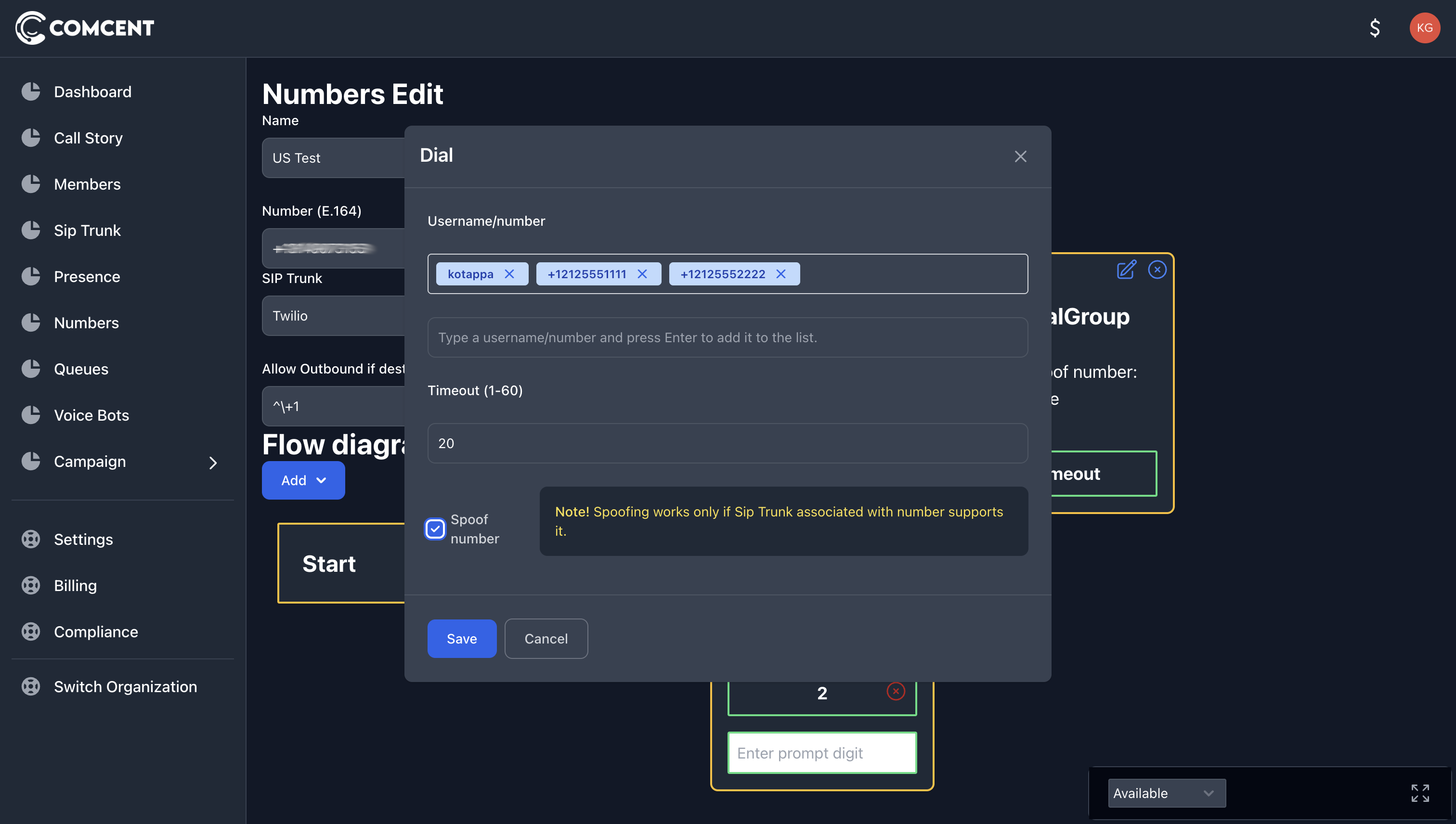
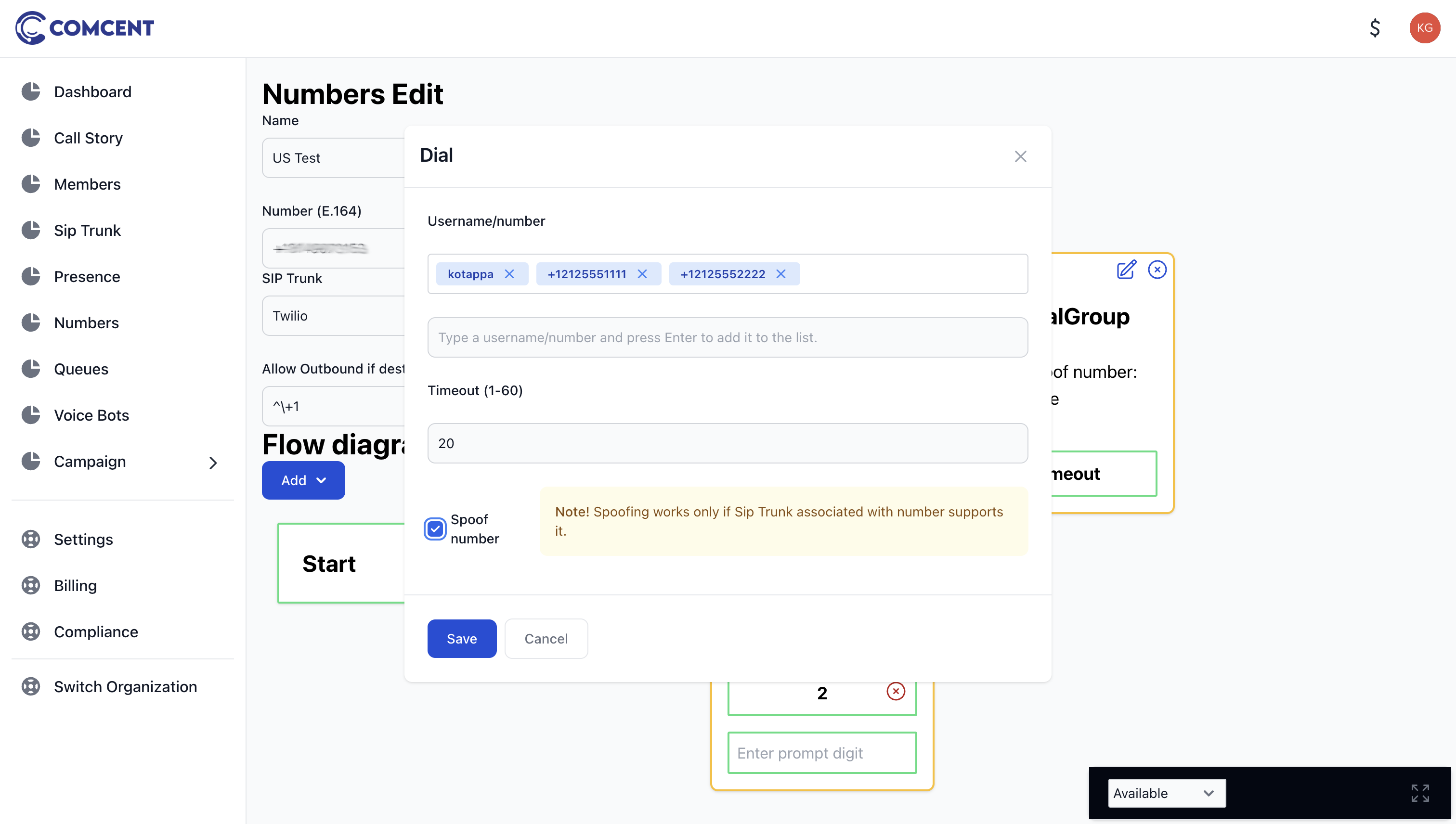
Please note that this setting only functions if supported by your SIP trunk provider. Let’s connect a line from option 1 to the dial group block.
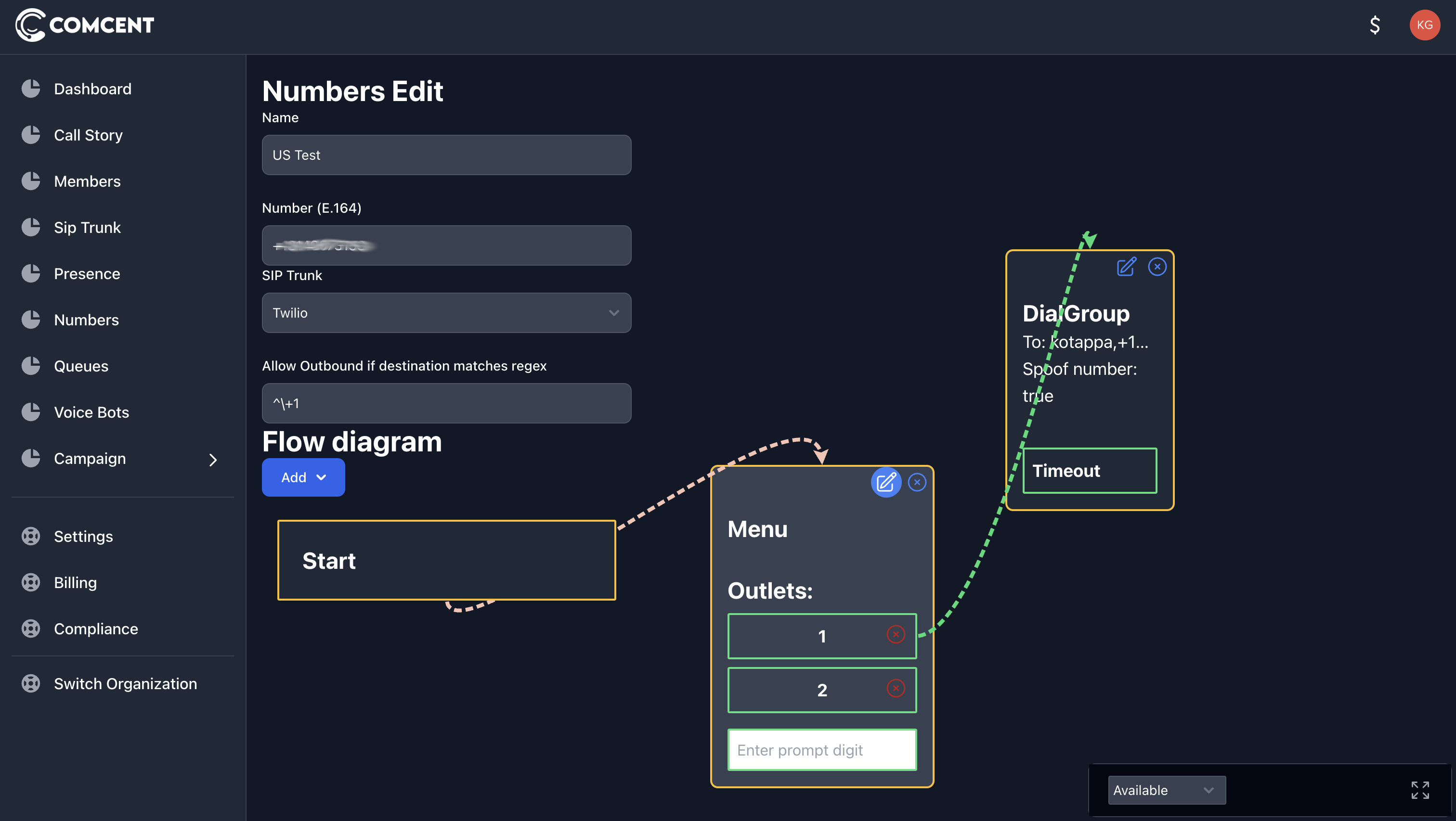
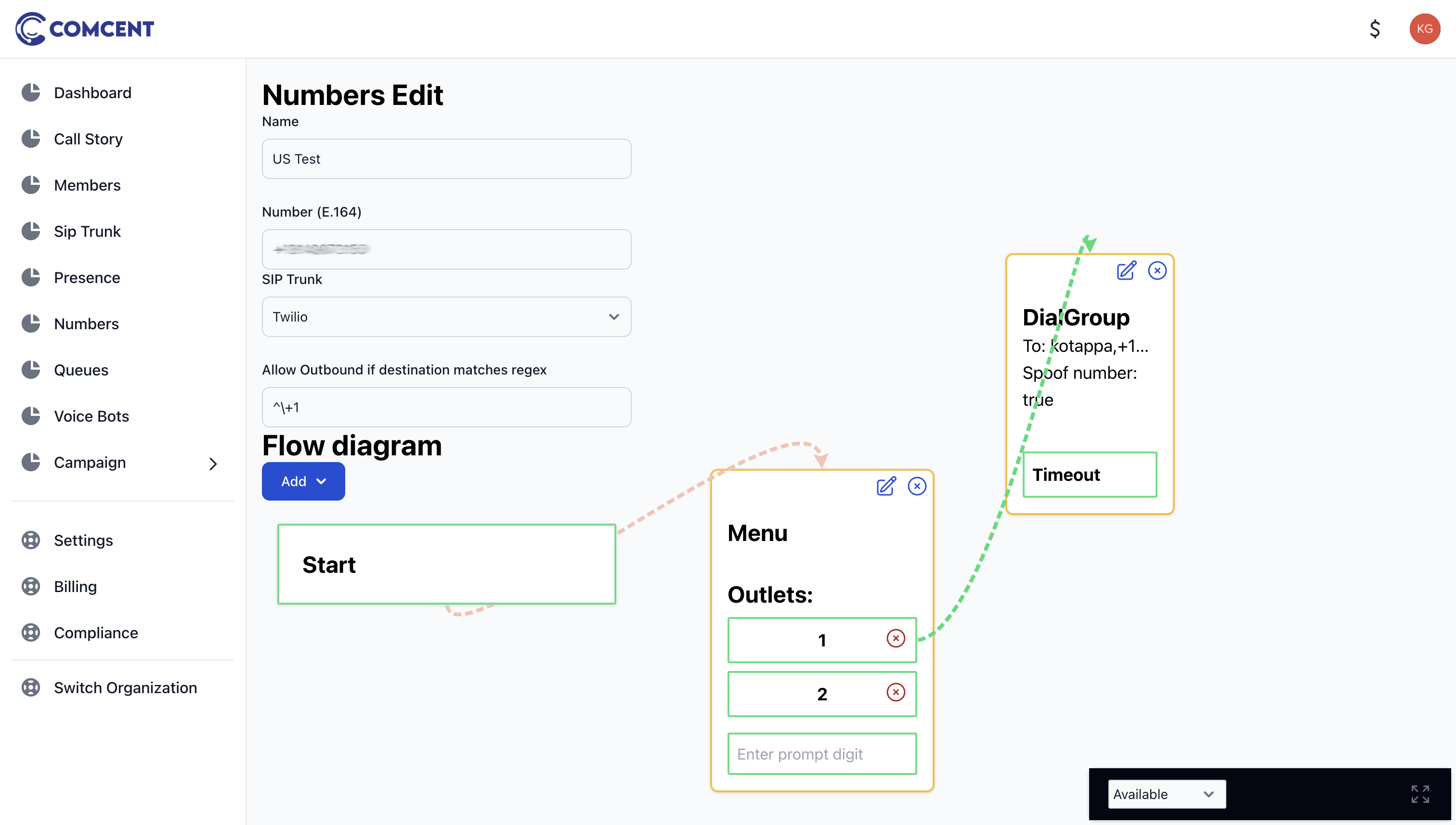
3. Adding a Dial Block
When a customer presses 2, we need to connect them to the manager. Let’s add a dial block and connect a line from option 2 to our dial block.
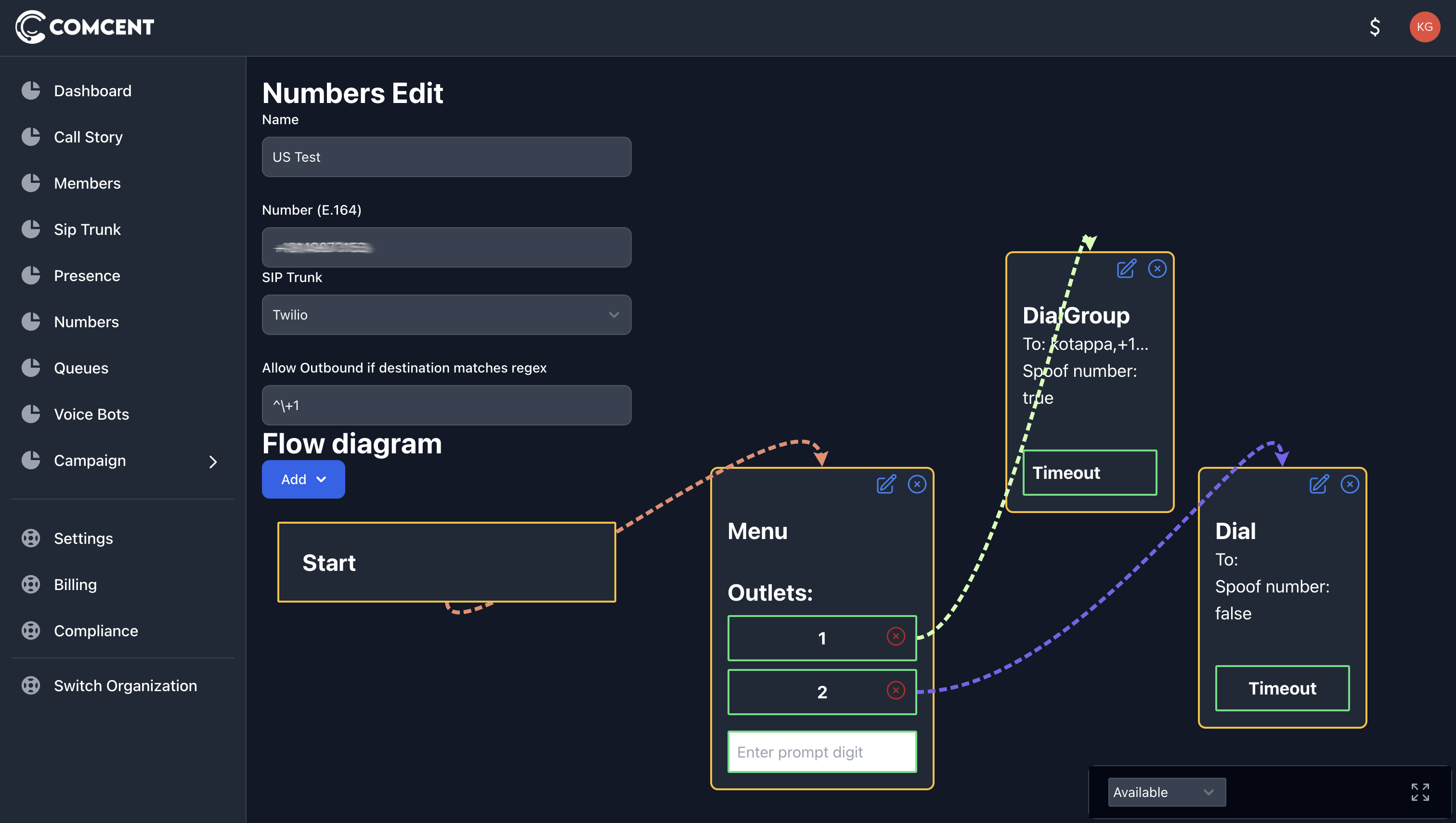
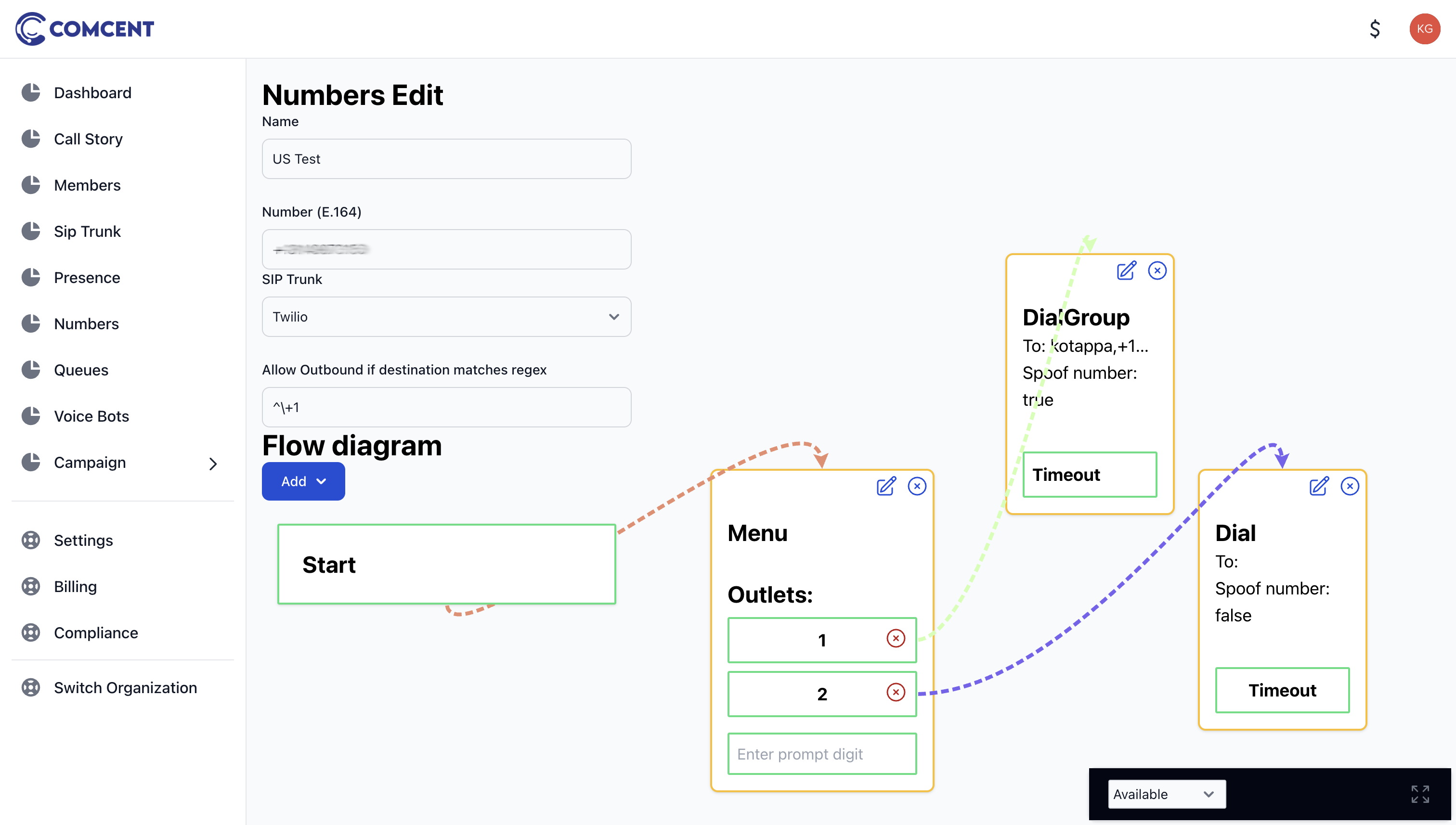
Let’s configure the dial block by specifying the manager’s SIP username. We’ll maintain the default settings for other parameters. This completes our configuration.
When a customer calls, they will hear an audio prompt presenting the menu options.
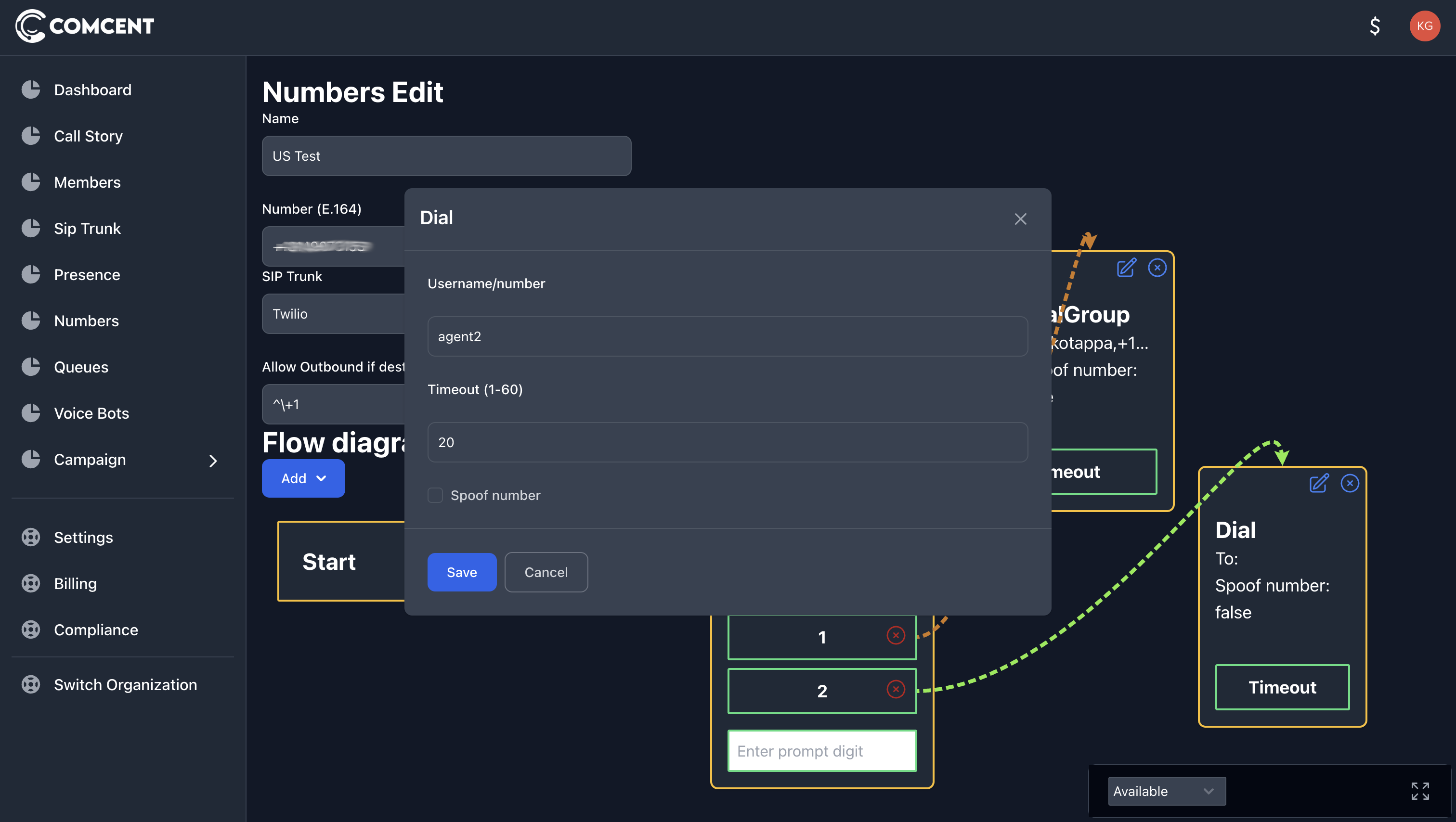
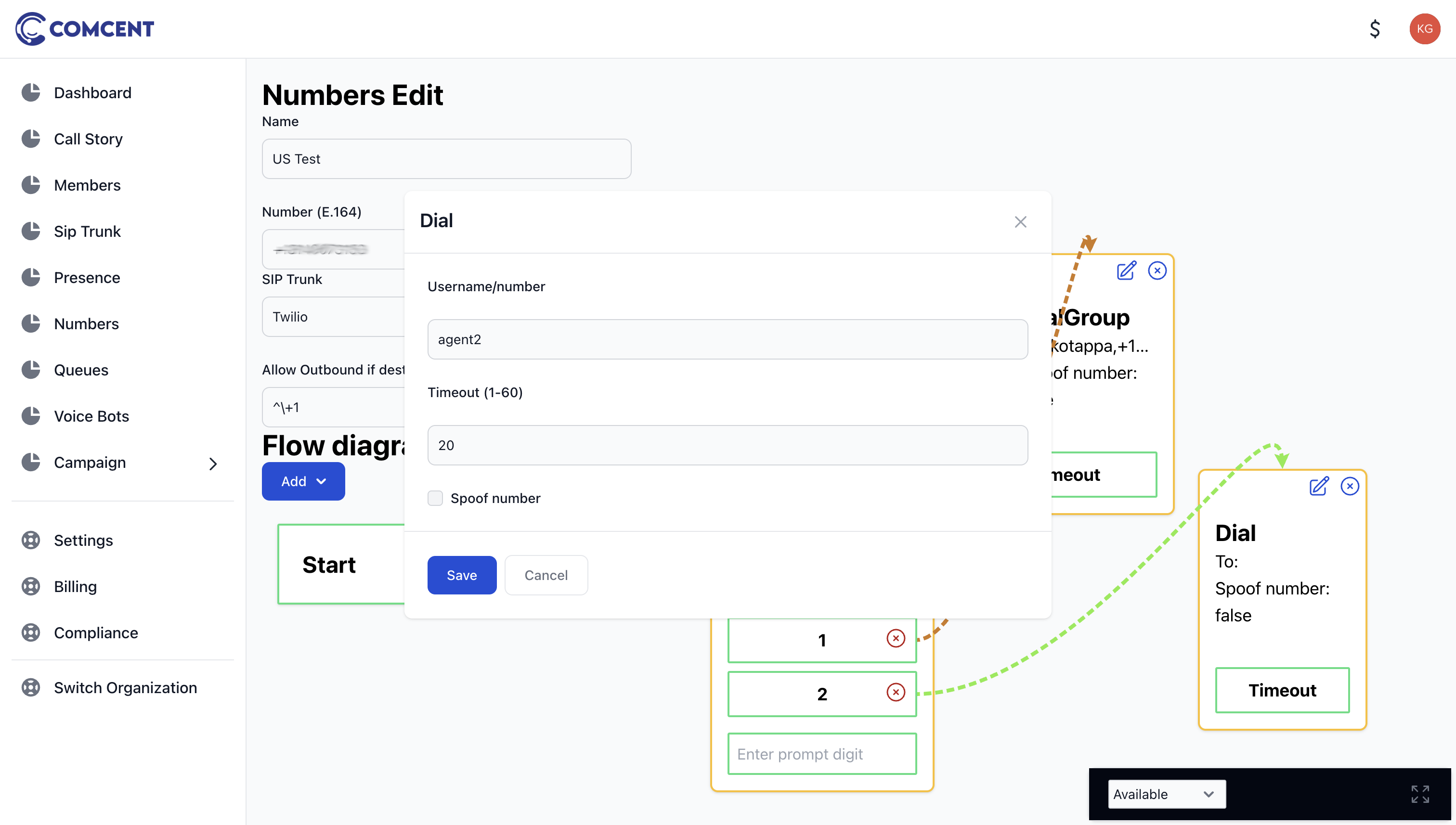
Based on their selection, the system will either ring multiple employees or connect directly to the manager.
Both the dial and dial group blocks feature a timeout outlet. Any action connected to this outlet will be triggered if the call goes unanswered.
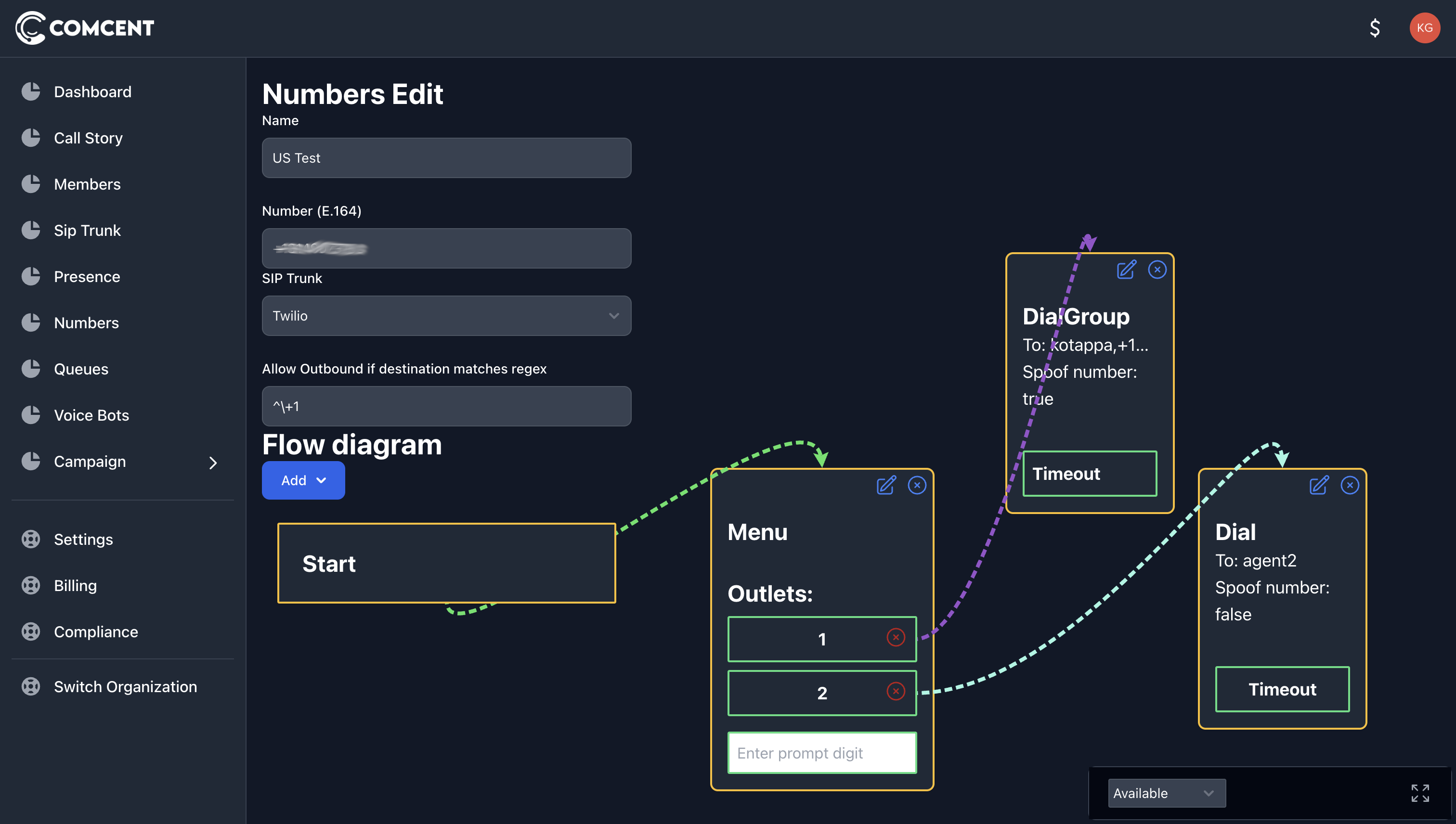
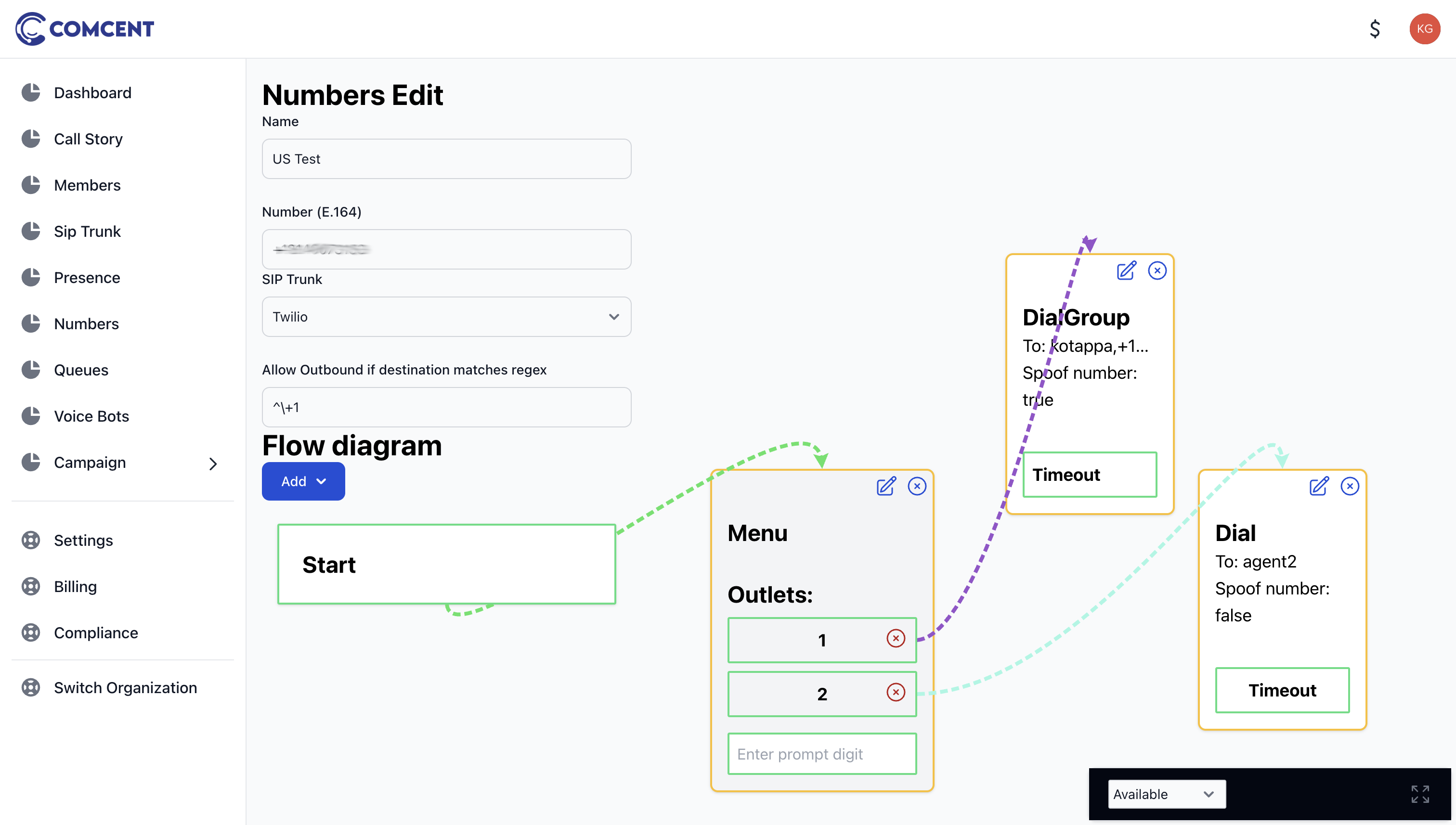
4. Testing the Flow
Once configured, test the setup:
When receiving a call:
- If the customer presses 1, the call will be routed to an employee
- If the customer presses 2, the call will be connected to the manager
- If the customer presses any other number, they will hear the error audio message
Conclusion
Congratulations! You have successfully configured an inbound call flow for a number in the Comcent application.